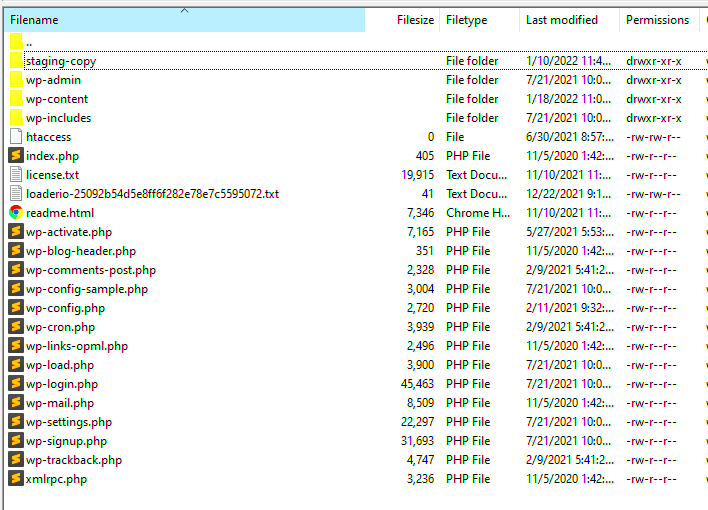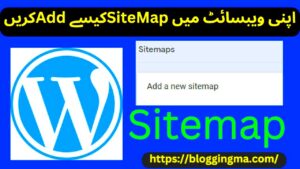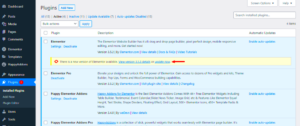Hey there! If you’re diving into WordPress, you might have come across the “uploads” folder and wondered what it’s all about. In simple terms, the uploads folder is where all the media files you add to your WordPress posts and pages are stored. Think of it as a virtual filing cabinet that keeps your images, videos, and documents organized and easily accessible whenever you need them.
As you continue to create content, this folder can grow quite quickly, turning into a cluttered mess if not managed properly. So, let’s explore it a bit further and understand its significance in your WordPress ecosystem.
Why Cleaning the Uploads Folder is Important
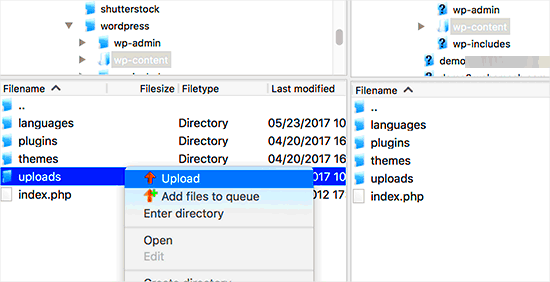
Now that you know what the uploads folder is, let’s talk about why keeping it clean is crucial for your WordPress site. Here are some key reasons:
- Improved Performance: Over time, accumulating files can slow down your website. A clean uploads folder helps improve loading speeds.
- Storage Management: If your hosting plan has limited storage, a cluttered uploads folder can quickly consume your allocated space. Regular cleaning can free up valuable storage.
- Organized Content: Keeping your uploads folder tidy makes it easier to find the media you need when creating new posts. You’ll save time searching through dozens of files!
- Better Backup Processes: When you back up your site, fewer files mean a faster and more efficient backup process. A clean uploads folder simplifies this task.
- Enhanced Security: Old and unused files can become potential security risks. Cleaning them up reduces the chances of vulnerabilities.
In summary, managing your uploads folder is more than just tidiness; it’s about optimizing performance, managing storage, and enhancing security. So, let’s dig a little deeper into how to clean it effectively!
Identifying Unused Media Files
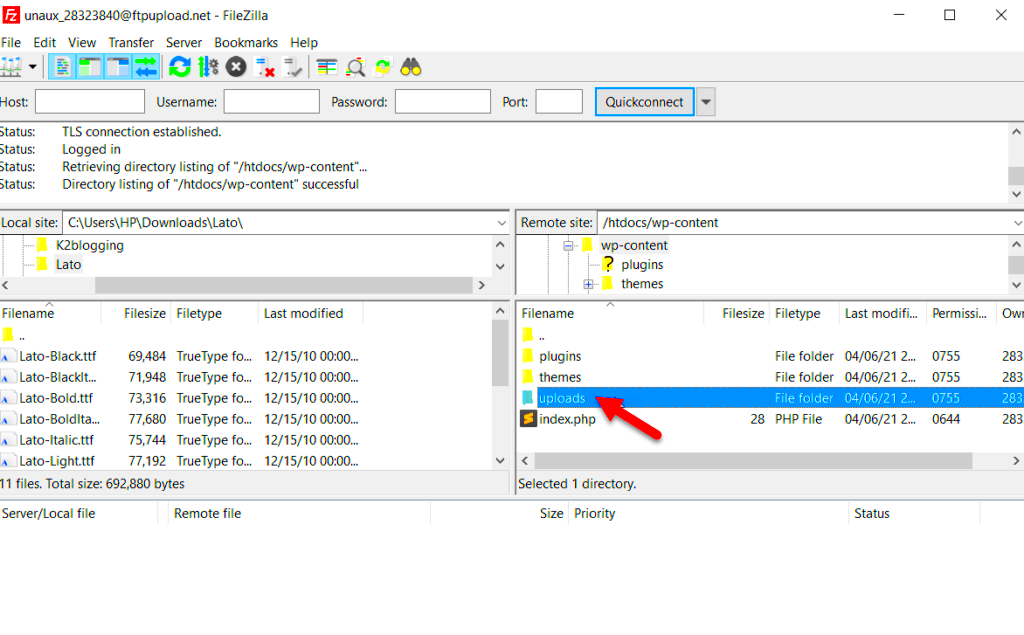
Cleaning up your WordPress uploads folder can seem like a daunting task, especially when you’re staring at thousands of media files. The first step in this process is to identify which files are actually unused. But how do you know which images or videos are still hanging around with no purpose? Thankfully, there are some straightforward methods for this!
First, let’s consider what qualifies as an “unused” media file. Essentially, these are the images, videos, or documents that have been uploaded to your media library but are not linked anywhere on your website. This can happen when you upload files for a post that you never publish, or maybe you’ve removed content that included these files.
Here are some practical tips for identifying unused media files:
- Check the Media Library: The media library in WordPress displays all your uploaded files. Scan through to see if there are any you recognize as outdated or unnecessary.
- Use the “Unattached” Filter: In the media library, you can filter your files. Select ‘Unattached’ to view files not associated with any posts or pages.
- Manual Inspection: This might be time-consuming, but going through your posts and checking each one for images and media used can help pinpoint what’s actually necessary.
- Media Query Plugins: Plugins like Media Cleaner can assist by automatically highlighting files that are not linked or used on your site.
By taking the time to identify unused media files, you’re not just decluttering your uploads folder; you’re also making your site faster and more efficient!
Using Plugins to Clean Up the Uploads Folder
If you’re not keen on manual cleaning, you’ll be happy to know that WordPress offers a variety of plugins designed to streamline the process of cleaning your uploads folder. These tools can automate much of the work, ensuring more accuracy and saving you a considerable amount of time.
Here are some popular plugins that can help you achieve a cleaner uploads folder:
- Media Cleaner: This plugin scans your uploads folder and flags any files that aren’t linked to content. You can then decide whether to delete them or keep them around.
- WP Sweep: This plugin offers a broader range of cleaning options, not just media files, but also post revisions, spam comments, and transient options. It’s a great all-in-one tool!
- Cleaner Media Library: This plugin assists in organizing your media library and helps you find and delete unused files with ease.
- Imagify: If you’re looking to not only clean but also optimize your images, Imagify compresses and can remove images that are not being used effectively.
To get started using these plugins:
- Install and activate the plugin through your WordPress dashboard.
- Follow the on-screen instructions to scan for unused media files.
- Review the findings and confirm deletions as necessary to clear up space.
Using these plugins can take the headache out of managing your uploads folder, making it as easy as a few clicks!
Manual Methods for Cleaning the Uploads Folder
Cleaning your uploads folder in WordPress can feel like a daunting task, but it’s much easier than it sounds! Let’s dive into some manual methods you can use to tidy up this crucial part of your website.
First off, accessing your uploads folder is simple. You can do this via your hosting file manager or an FTP client like FileZilla. Once you have access, here are some manual methods you can implement:
- Identify Duplicate Files: Over time, you may upload multiple versions of the same image or document. Go through your uploads folder and look for duplicates. Compare file names and sizes to determine which ones you can safely delete.
- Delete Unused Media Files: If you have images or files that aren’t being used on any pages or posts, it’s time to remove them. WordPress has built-in features that let you see attachments that aren’t linked anywhere. Tools like the Media Library list can help you identify these files quickly.
- Organize Files into Folders: Depending on your theme and setup, consider organizing your uploads into subfolders by year, month, or even type of media (images, documents, etc.). This doesn’t directly reduce the number of files, but it does make navigation much easier.
- Check for Old Backups: Sometimes, old sites or staging versions create multiple backups of uploads in the same directory. If you find backups that aren’t needed, delete them to free up space.
Remember, cleaning out your uploads folder not only saves space but also ensures your website runs smoothly. Just keep a backup in mind!
How to Backup Your Uploads Before Cleaning
Before you start cleaning your uploads folder, it’s essential to back up your files. You wouldn’t want to accidentally delete something important, right? Backing up your uploads is easy and straightforward. Here’s how you can do it:
- Use a Backup Plugin: There are several great WordPress backup plugins available like UpdraftPlus, BackWPup, or VaultPress. Simply install the plugin and select the options that allow you to back up the uploads folder specifically.
- Manual Backup via FTP: If you prefer a more hands-on approach, you can manually back up your files. Connect to your server using an FTP client and download the entire uploads folder to your local computer. This way, you have a complete copy of everything.
- Export via Hosting Dashboard: Many hosting providers, like Bluehost or SiteGround, offer backup options right in your dashboard. Look for a file manager or backup section, where you can download your uploads folder directly.
Regardless of the method you choose, ensure you store your backups in a secure location. Whether it’s in the cloud, an external hard drive, or another reliable source, having backups ensures peace of mind as you tidy up your WordPress uploads folder.
Best Practices for Managing Media Files
Managing your media files in WordPress doesn’t have to be a daunting task. In fact, by implementing a few best practices, you can streamline your workflow, keep your website fast, and maintain a tidy uploads folder. Here’s a straightforward guide to help you stay organized:
- Organize Files in Folders: Use a plugin like WP Media Folder to create and manage folders, keeping similar files together. This makes it easier to find what you need.
- Optimize Images: Before uploading, compress your images using tools like TinyPNG or ImageOptim. This helps in reducing file size without compromising quality, ultimately speeding up your website.
- Establish Naming Conventions: Use clear and descriptive file names that accurately reflect the content (e.g., “beach-sunset-2023.jpg”). This aids in SEO and makes files easier to locate.
- Regular Cleanup: Schedule routine checks to delete unused media files. You can use plugins like Media Cleaner to help identify files that are no longer linked to your content.
- Limit File Types: Restrict uploads to specific file types that you actually need (like JPEG, PNG, and PDF). This minimizes clutter in your media library and enhances security.
- Backup Your Media: Use a backup solution like UpdraftPlus to ensure all your media files are saved. It protects your files from accidental loss while allowing you to restore them easily.
By adhering to these best practices, you’ll find yourself managing your media files efficiently, keeping your uploads folder clean, and providing a better experience for your site visitors.
Conclusion and Final Thoughts
Cleaning your uploads folder in WordPress is not just a one-time task; it’s an ongoing process that can significantly benefit your website. As we’ve explored, a well-maintained media library leads to faster loading times, improved user experience, and even a boost in SEO. Here are some final thoughts to take with you:
- Regular Maintenance is Key: Make it a habit to review and clean out your uploads folder periodically. Set reminders to ensure it becomes part of your routine.
- Utilize Tools: Take advantage of plugins specifically designed to help manage media files. They can automate tasks, saving you time and effort.
- Stay Organized: The way you organize files can drastically affect how easily you can find and maintain them later. Adopt a structured approach to file management.
- Stay Updated: Regularly update your WordPress installation and plugins. This ensures you have access to the latest features and security enhancements, which also impact media management.
By implementing these strategies, you’re not only keeping your uploads folder clean but also supporting the overall health of your WordPress site. Keep your media files organized and regularly check in on your uploads folder. In no time, you’ll find that effective media management becomes a seamless part of your WordPress experience!