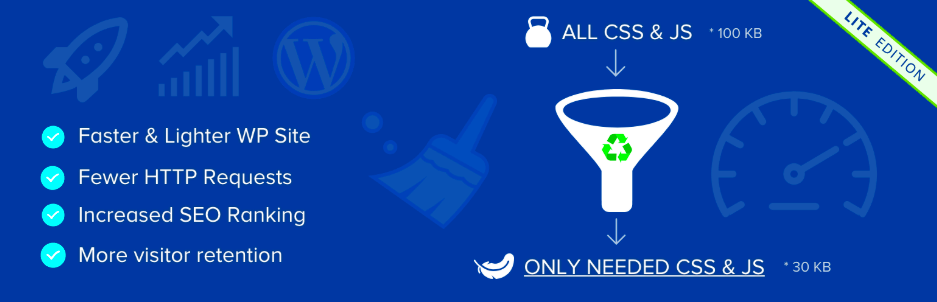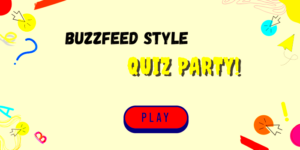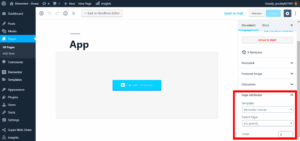When it comes to managing your WordPress site, cleaning and optimizing your uploads folder might not be the first thing that comes to mind. However, keeping this folder tidy and streamlined is crucial for your site’s performance. Over time, your uploads folder can become cluttered with large images, outdated files, and even duplicates, negatively impacting your website’s speed and efficiency. In this post, we’ll explore how you can leverage WordPress plugins to clean and optimize these crucial folders, ensuring your site remains fast, responsive, and user-friendly.
Importance of Managing Uploads Folders in WordPress
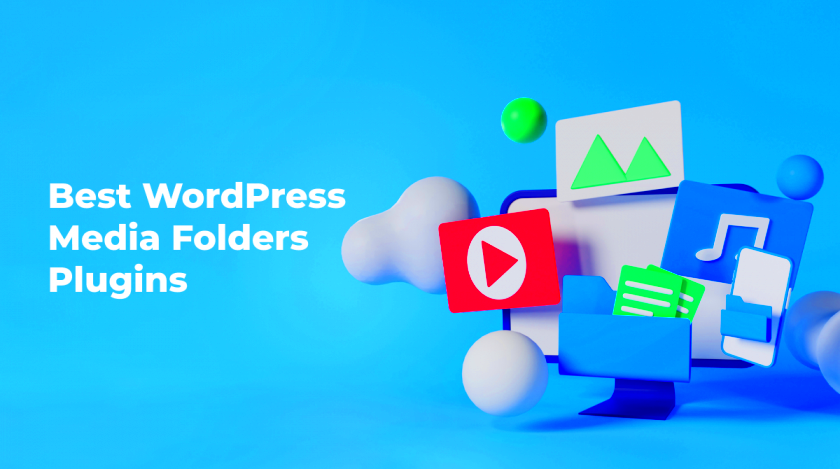
Managing your uploads folders isn’t just about keeping your files organized; it’s about maintaining the overall health of your WordPress site. Here’s why it matters:
- Enhanced Site Performance: A cluttered uploads folder can slow down your website. By regularly cleaning it up, you can improve load times that contribute to a better user experience.
- Storage Efficiency: Unused or outdated files take up valuable storage space. Optimizing these folders frees up space for newer, high-quality files.
- Improved SEO: Search engines favor fast-loading websites. By keeping the uploads folder optimized, you can positively impact your site’s search engine ranking.
- Faster Backups: A well-organized uploads folder simplifies the backup process, making it quicker and reducing the risk of backup failures.
In short, regularly maintaining your uploads folders can save you a lot of headaches down the line. It becomes easier to find files, reduces the risk of broken links, and leads to a smoother website experience for everyone involved. By making use of specialized WordPress plugins, you can make this task effortless and efficient.
Top WordPress Plugins for Cleaning Uploads Folders

When it comes to cleaning up your WordPress uploads folder, the right plugins can make all the difference. They help you manage your media library by removing unnecessary files and organizing your uploads efficiently. Here’s a list of some of the top plugins that can streamline this process:
- Media Cleaner: This powerful tool scans your uploads folder for unused files and helps you delete them with just a few clicks. Plus, it can back up files, ensuring you don’t accidentally lose anything important.
- WP-Optimize: While primarily focused on general optimization, WP-Optimize includes features that can help clean up your uploads folder and other media management tasks. It can automatically delete old revisions and spam comments.
- Attachement Pages Redirect: This plugin not only helps manage attachments but can also clean up unused attachments and redirect their URLs to prevent broken links on your site.
- Image Cleanup: If your main concern is images, this plugin helps find and delete images that aren’t being used on any posts or pages, freeing up space in your uploads folder.
These plugins can save you a lot of time and headaches by ensuring that your uploads folder is neat and clutter-free. By using them, you can focus on creating quality content while your plugins take care of the organization!
Essential Features to Look for in Optimization Plugins
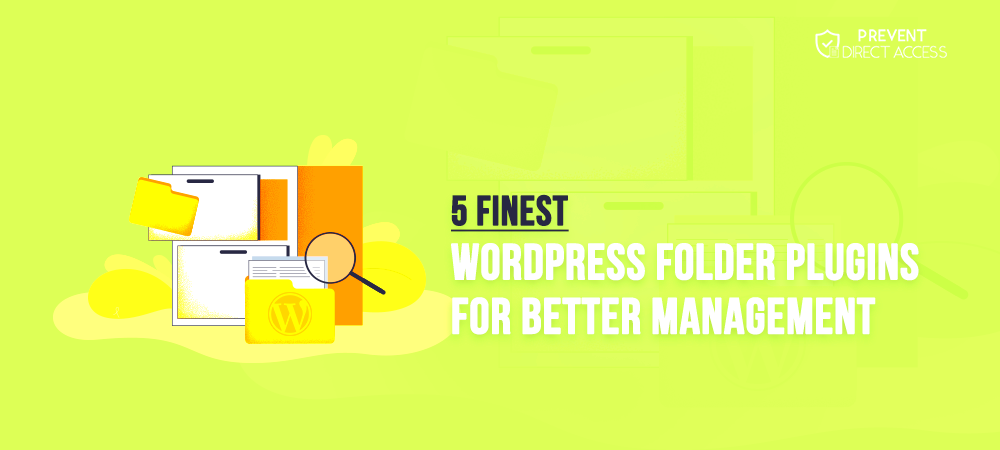
When choosing an optimization plugin for your WordPress site, especially for cleaning your uploads folder, there are several essential features you should consider. A good optimization plugin should not only clean but also enhance your site’s performance and overall user experience. Here are some key features to look for:
- File Management: The plugin should offer a straightforward way to manage and delete files that are no longer needed. Look for features that allow batch deletion or organization by type.
- Backup Options: It’s vital to have a backup system in place. Ensure the plugin can back up files before deletion, giving you peace of mind in case a mistake happens.
- Scalability: Your site may grow, so choose a plugin that can handle a large number of files without affecting performance.
- User-Friendly Interface: A clean, intuitive interface makes it easier to navigate the plugin and perform necessary tasks without a steep learning curve.
- Regular Updates: Check if the plugin is regularly updated to keep up with WordPress changes and security patches; this is crucial for maintaining compatibility and security.
By focusing on these features, you can ensure that your optimization plugin meets your needs and helps maintain a clean and efficient WordPress uploads folder!
5. Step-by-Step Guide to Using Plugins for Cleaning Uploads Folders
Cleaning your uploads folder can feel like a daunting task, but with the right plugins, it’s a breeze! Here’s a simple step-by-step guide to help you get started:
- Select the Right Plugin: First things first, you need a robust cleaning plugin. Popular options include Media Cleaner, WP-Optimize, and CleanUp Booster. Research and decide which one suits your needs best.
- Install the Plugin: Go to your WordPress dashboard, navigate to Plugins > Add New, and search for your chosen plugin. Click on Install Now and then activate it.
- Configure Plugin Settings: Each plugin has its own settings. Explore the options, and set your preferences. For example, decide whether you want the plugin to run automatically or manually.
- Run a Scan: Most plugins will offer a “scan” feature. This will analyze your uploads folder and identify unused files. Click on the Scan button and wait for the results.
- Review Unused Files: After the scan is complete, the plugin will show you a list of files that can potentially be deleted. Make sure to review these carefully. You wouldn’t want to delete something important!
- Cleanup Files: Once you’re satisfied with your selection, click on the Delete or Cleanup button. Just like that, your uploads folder will be cleaner and more optimized!
- Schedule Regular Cleanups: To maintain a tidy uploads folder, consider scheduling regular cleanups. Most plugins allow you to set this up easily.
And that’s all there is to it! With these simple steps, you can ensure your uploads folder stays organized and clutter-free.
6. Best Practices for Maintaining a Clean Uploads Folder
Once you’ve done the initial cleanup of your uploads folder, it’s crucial to implement some best practices to keep it clean moving forward. Here are some tips to maintain an orderly uploads folder:
- Regular Audits: Schedule regular audits of your uploads folder (e.g., monthly or quarterly). This can help you stay proactive in managing your media files.
- Use Descriptive File Names: When uploading images and documents, use clear, descriptive names. This makes it easier to identify files later and minimizes duplicates.
- Implement a File Upload Policy: If you have a team contributing content, set guidelines on how they should name and organize files. A consistent approach reduces clutter.
- Utilize Media Library Folders: Consider organizing your media files into folders using plugins like FileBird or Media Library Folders. This visually separates your files and makes it easier to navigate.
- Regularly Delete Unused Files: Make it a habit to delete temporary files or earlier versions of media files that are no longer in use. If a file has been replaced, don’t keep the older versions.
- Optimize Images: Use image optimization plugins like Smush or Imagify to compress images before uploading. This reduces file size and enhances site performance.
By integrating these best practices into your workflow, you can effectively maintain a clean uploads folder, making your WordPress site more efficient and user-friendly!
7. Common Issues When Cleaning Uploads Folders and How to Avoid Them
Cleaning up your WordPress uploads folder can seem straightforward, but there are a few common issues that can trip you up. Let’s dive into these pitfalls and how you can avoid them to ensure a smooth cleaning process.
- Accidental Deletion: It’s all too easy to delete files or images that are still being used on your website. Make sure to double-check the media library and any active posts or pages before clicking that delete button.
- Lack of Backups: You never know what might happen during a cleanup. Ensure you have a complete backup of your website, including the uploads folder, before you start. This way, you can restore any accidentally deleted files.
- Ignoring File Organization: Chaos can ensue if files are not organized. Instead of just deleting files randomly, consider using categories, tags, or folders to keep everything structured. This makes future cleanups easier and quicker.
- Not Using Tools Effectively: Various plugins can help you clean and optimize your uploads folder. Familiarize yourself with how to use these tools properly to maximize their effectiveness. Tutorials and user guides can be lifesavers.
- Overlooking Image Optimization: When cleaning up, don’t forget to reduce the size of your images. Over-uploading high-resolution images can slow down your site. Use optimization tools to compress images maintaining quality.
- Skipping the Regular Maintenance: Establishing a routine to clean your uploads folder prevents buildup over time. Treat it like a periodic chore; consistency is key!
By being aware of these common issues and taking proactive steps, you can avoid unnecessary headaches and keep your uploads folder spick and span.
Conclusion: Keeping Your Uploads Folder Organized for Better Performance
In conclusion, managing your WordPress uploads folder is more than just a matter of aesthetics; it significantly impacts your website’s performance. Having a cluttered uploads folder can lead to slow load times, which directly affects user experience and SEO rankings. By regularly cleaning your uploads folder and optimizing the files within it, you ensure your website runs smoothly and efficiently.
Here are some final tips to wrap everything up:
- Implement a Regular Cleanup Schedule: Set aside time weekly or monthly to review and clean your uploads folder.
- Use Reliable Plugins: Choose trusted plugins for cleaning and optimization to save you time and effort.
- Stay Organized: Keep your files well-organized with descriptive names and proper categorization.
- Monitor Performance: After cleaning, run speed tests on your site to see the improvement.
By taking these steps, you’ll not only keep your uploads folder neat and tidy but also enhance your website’s overall performance. An organized site is a happy site!