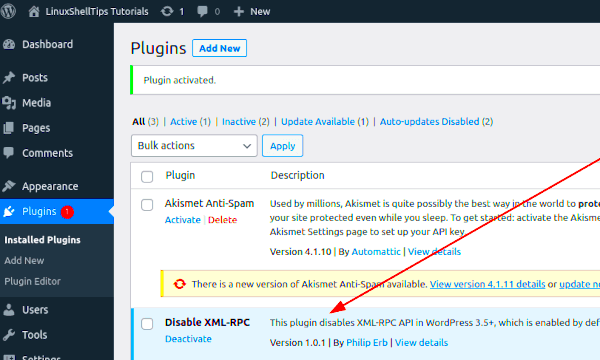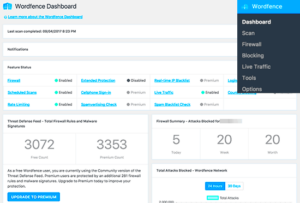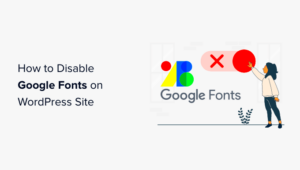XML-RPC is a protocol that enables remote procedure calls (RPC) using XML to encode the calls and HTTP as a transport mechanism. It has become widely used in various web applications, particularly in WordPress. This system allows different systems to communicate with each other over the internet, making it possible for external applications to interact with WordPress sites.
In simpler terms, think of XML-RPC as a telephone line through which different software can ‘talk’ to a WordPress site. It allows for actions like posting blog entries, fetching comments, and more, all from an external interface.
Why Check XML-RPC on Another WordPress Site?
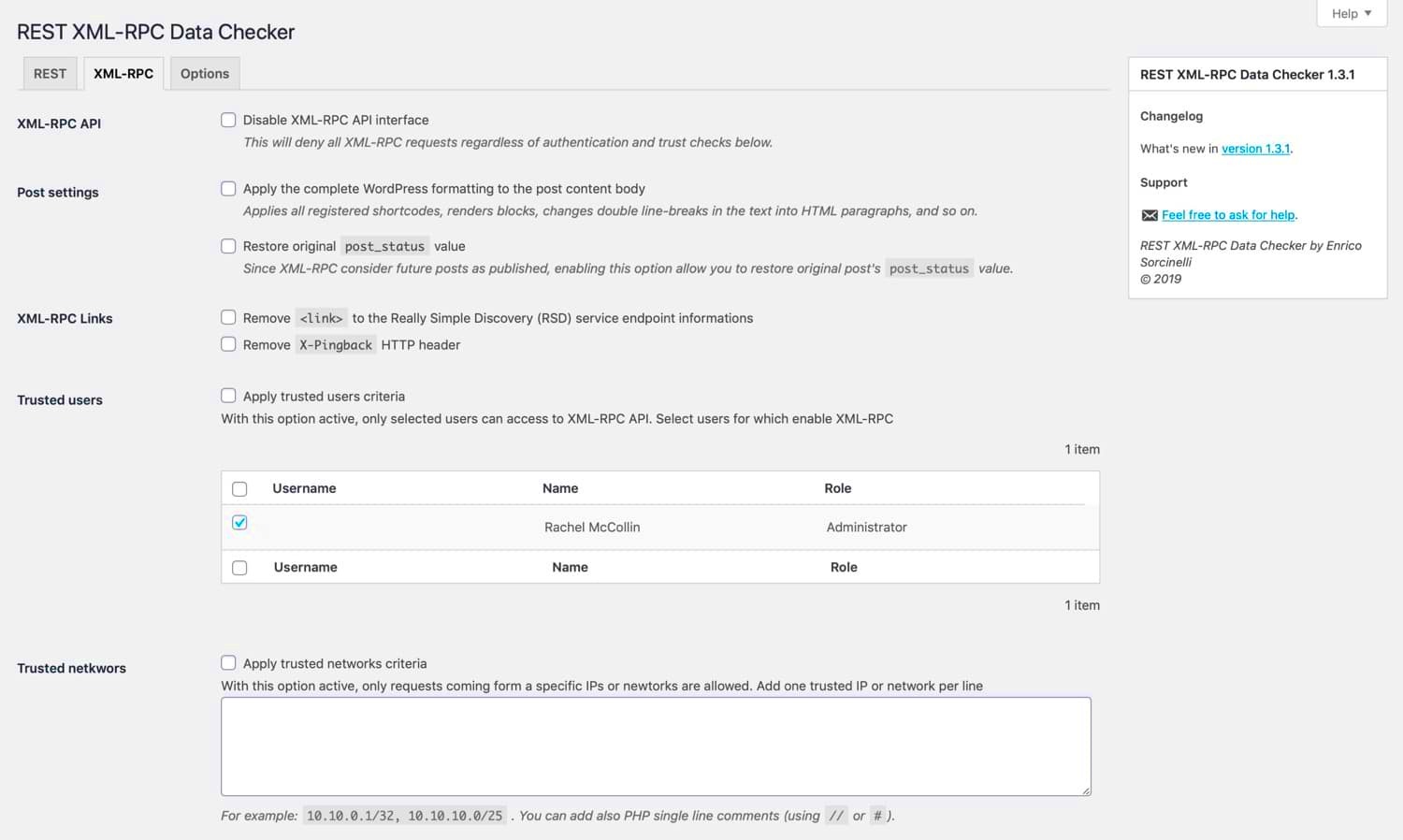
Checking the XML-RPC functionality on another WordPress site can be crucial for a variety of reasons. Here are some key points to consider:
- Testing Remote Interactions: If you are developing or using applications that rely on XML-RPC, it’s vital to ensure that the target WordPress site supports it and is functioning correctly.
- Security Checks: XML-RPC is often a target for cyber attacks such as DDoS (Distributed Denial of Service) due to its open nature. By checking other sites, you can gauge if they are vulnerable.
- Multi-site Management: For those managing multiple WordPress sites, confirming XML-RPC status is important to ensure that your applications can communicate as intended.
- Integration Troubleshooting: If you have third-party tools like mobile apps or automation software, assessing XML-RPC can help diagnose integration issues.
In summary, checking XML-RPC in other WordPress sites isn’t just about compatibility; it’s about ensuring security, facilitating effective management, and optimizing third-party integrations. So, knowing how to do it properly can save you a lot of headaches in the long run!
Prerequisites for Checking XML-RPC
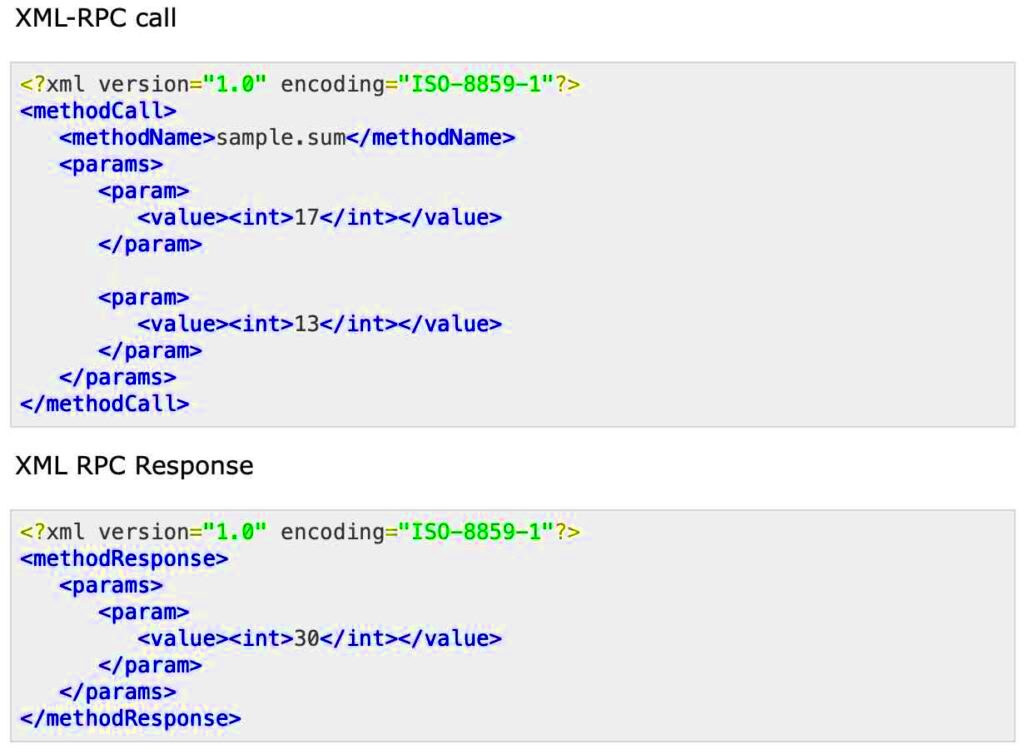
Before diving into the exciting world of XML-RPC (XML Remote Procedure Call) and checking its functionality on another WordPress site, there are a few prerequisites you should be aware of. Think of these as the essential tools in your toolbox—you wouldn’t want to start a project without the right gear!
- Access to the Target Site: You’ll need the URL of the WordPress site you want to check, and ideally, you should have some level of permission, especially if you plan to perform any extensive testing.
- Familiarity with XML-RPC: While you don’t need to be an expert, a basic understanding of what XML-RPC is will help you grasp why it’s important. It allows external applications to communicate with WordPress, enabling functionalities like remote publishing and management.
- Tools for Testing: Prepare a few testing tools. You could use cURL, Postman, or even your browser’s address bar for simpler checks. Knowing how to use these tools effectively will smooth the way for you.
- Internet Connection: This might seem trivial, but a stable internet connection is essential when checking functionalities on external sites. Make sure you’re connected and ready.
- Basic Knowledge of HTTP Requests: Since XML-RPC operations involve sending HTTP requests, a basic grasp of how this works can be very helpful.
Ensuring you have these items checked off your list can make the process of checking XML-RPC on another WordPress site much smoother and more efficient.
Methods to Check XML-RPC Functionality
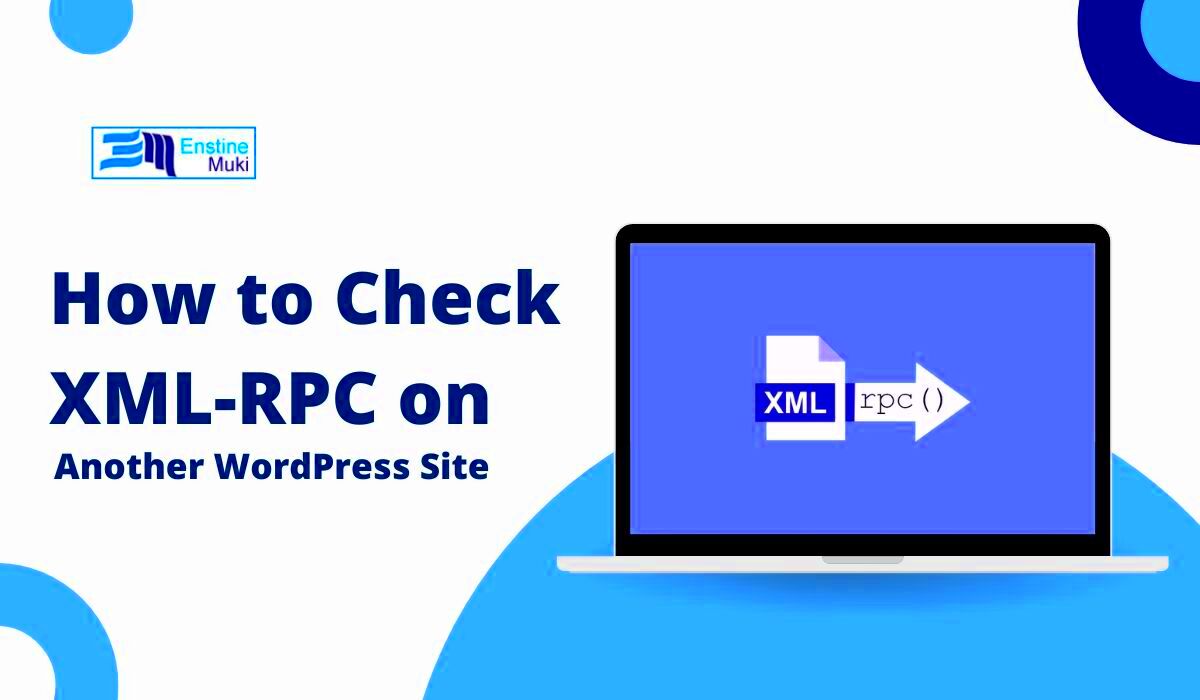
Now that you’ve got everything set up, let’s delve into the various methods you can use to check the XML-RPC functionality. Different approaches cater to various skill levels, so there’s something here for everyone.
1. Direct URL Check
A simple yet effective method is to check the XML-RPC file directly:
- Open your web browser.
- Type in the URL: http://example.com/xmlrpc.php (replace “example.com” with the specific site you’re checking).
- If the XML-RPC is enabled, you’ll see a page that says, “XML-RPC server accepts POST requests only.” If you don’t see this message, XML-RPC might be disabled.
2. Using cURL
If you’re comfortable with command-line tools, you can use cURL for a more detailed check:
curl -d '<?xml version="1.0"?><methodCall><methodName>demo.</methodName></methodCall>' -H "Content-Type: text/xml" -X POST http://example.com/xmlrpc.phpIn this command, you would replace “example.com” with your target site. You should receive a response confirming the method was successfully called.
3. Postman
If you prefer a user-friendly interface, Postman is the way to go:
- Open Postman and create a new ‘POST’ request.
- Enter the XML-RPC URL.
- In the body of your request, add XML similar to the cURL example above.
- Hit ‘Send’ and review the response.
4. WordPress Plugins
For those who prefer an out-of-the-box solution, there are plugins available that allow you to check XML-RPC status:
- Jetpack: This popular plugin uses XML-RPC for its functionality. If you have it installed, XML-RPC is likely already enabled.
- XML-RPC Validator: This specific plugin will help check XML-RPC functionality seamlessly.
In summary, whether you’re a beginner or a seasoned techie, you have various avenues to check XML-RPC functionality. Choose the method that suits you best and get started!
5. Using Online XML-RPC Testing Tools
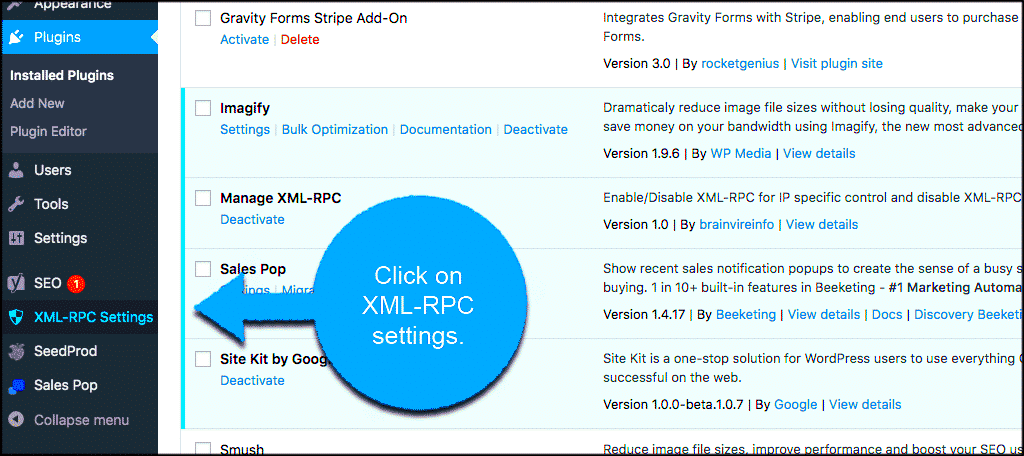
If you’re looking for a straightforward way to check XML-RPC on another WordPress site, online testing tools can be a lifesaver. These tools simplify the process, so you don’t have to spend hours coding or configuring scripts. They allow you to make XML-RPC requests quickly and efficiently, with minimal fuss.
Some popular online XML-RPC testing tools include:
- XML-RPC Tester: A user-friendly interface that allows you to enter the XML-RPC URL and perform various methods to test functionality.
- Postman: While primarily an API development environment, Postman can be used to send XML-RPC requests and observe the responses in a clean format.
- Ping-o-Matic: This tool not only checks XML-RPC but also helps with pinging various services, making sure your site is noticed by search engines.
Here’s how you can use these tools effectively:
- Enter the URL of the target WordPress site’s XML-RPC endpoint, typically found at
http://example.com/xmlrpc.php. - Select the method you want to test, such as
blogger.getUsersBlogsormetaWeblog.getCategories. - Input any required parameters, often needed to process the request correctly.
- Hit the “Send” or “Test” button and analyze the response.
These tools provide an easy way to validate XML-RPC functionality without diving deep into technical details, making them perfect for both newbies and experienced developers alike.
6. Manually Testing XML-RPC with cURL
If you prefer a more hands-on approach to testing XML-RPC on another WordPress site, using cURL is a fantastic option. cURL is a command-line tool that allows you to send requests and retrieve responses from various servers. It can seem daunting if you’re unfamiliar with command-line tools, but once you get the hang of it, you’ll appreciate its power and flexibility.
Before diving into the commands, make sure you have cURL installed on your system. You can check this by running the following command in your terminal:
curl --versionIf cURL is installed, you’ll see the version information. Now, let’s break down the steps to test XML-RPC manually:
- Open your terminal: Access your command line interface.
- Formulate your cURL command: The basic structure for the command is as follows:
- Craft your XML Request: Use an XML format that complies with XML-RPC standards. For instance:
- Execute the command: Hit enter, and cURL will process your request.
curl -d "" -H "Content-Type: text/xml" <?xml version="1.0"?> <methodCall> <methodName>demo.sayHello</methodName> <params></params> </methodCall>The response will be displayed directly in your terminal, allowing you to check if the XML-RPC is functioning as expected. This hands-on method gives you full control over the requests and can be incredibly insightful for troubleshooting and development.
Using WordPress Plugins for XML-RPC Checks
If you’re looking for a simple way to check XML-RPC functionality on another WordPress site, leveraging plugins can be a great choice. There’s no need to delve deep into coding or technical scripts; there are various user-friendly plugins available to help you accomplish this task. Here’s how you can do it:
- Install a Plugin: Start by finding a suitable plugin that can enable XML-RPC checks. Some popular choices include:
- XML-RPC Validator
- WP XML-RPC Checker
- Jetpack (with XML-RPC enabled)
- Activating the Plugin: After installing the plugin of your choice, activate it through the Plugins menu in your WordPress dashboard.
- Using the Plugin: Follow the plugin’s instructions. Most will have a straightforward interface where you can input the URL of the site you want to check. Simply paste the target URL and hit check!
- Secure Your Site: It’s essential to remember that not all plugins are created equal. Ensure you are using well-reviewed and regularly updated plugins to maintain the security of your site.
By using a plugin, you can quickly gauge the functionality of XML-RPC on another WordPress site with minimal effort. This is especially useful for users who may not be as technically inclined or are looking for faster solutions.
Interpreting the Results
- Success Message: If you receive a message indicating that XML-RPC is enabled, congratulations! This means that the site you’re checking is open for remote communication and can interact with services and applications that utilize XML-RPC.
- Error Messages: If there are errors, they can range from simple configuration issues to authorization failures. Some common error messages include:
- “XML-RPC is disabled” – The site has disabled this feature.
- “403 Forbidden” – You may not have permission to access the XML-RPC endpoint.
- “404 Not Found” – The URL provided may be incorrect or XML-RPC isn’t where it should be.
- Documentation Reference: Many plugins provide links or suggestions for documentation where you can read more about specific error messages. This can help you troubleshoot further if necessary.
By effectively interpreting the results, you can better understand the configuration and security posture of the WordPress site you’re checking. This insight is crucial, especially if you’re considering connecting with that site or using services that rely on XML-RPC.
Troubleshooting Common XML-RPC Issues
When you’re working with XML-RPC on WordPress sites, it’s not uncommon to run into a few hiccups along the way. It’s important to identify and resolve these issues to ensure your site functions smoothly. Here are some common XML-RPC problems and how to troubleshoot them:
- Access Denied Errors: If you encounter an “Access Denied” message, it could be due to your security plugins or server settings. Check if your security plugin has blocked XML-RPC requests. You may need to whitelist certain IPs or adjust settings to allow access.
- Slow Response Times: Sometimes, XML-RPC calls can be slow or unresponsive. This issue might be related to your web hosting performance. Try reaching out to your hosting provider to see if there are any specific server issues impacting the response.
- Authentications Failures: If your XML-RPC authentication fails, check your username and password. This can often be tied to incorrect credentials or a misconfigured user role that doesn’t allow XML-RPC access.
- Corrupted .htaccess File: Your .htaccess file might be misconfigured, preventing XML-RPC from functioning correctly. You can reset this file by renaming it and allowing WordPress to create a new one. Just back up your original file first!
- Plugin Conflicts: Sometimes, a poorly-coded plugin can interfere with XML-RPC. To diagnose, deactivate your plugins one at a time, testing XML-RPC functionality after each deactivation. This will help identify any culprits.
By dealing with these common issues proactively, you can maintain smooth functionality with your XML-RPC services and enhance your site’s capabilities.
Conclusion
In conclusion, checking and working with XML-RPC on another WordPress site is an essential skill for effectively managing interactions between multiple WordPress installations or external applications. While XML-RPC offers a great deal of potential for extending the functionality of your website, it is crucial to understand how to navigate the various challenges that may arise.
As we’ve discussed, troubleshooting any XML-RPC issues can often be straightforward if you know where to look. Regular checks and maintenance can help prevent many of the problems we’ve identified. Here’s a quick recap:
| Key Takeaways |
|---|
| 1. Understanding XML-RPC’s role is vital for effective use. |
| 2. Familiarize yourself with common troubleshooting steps. |
| 3. Maintaining proper security while enabling XML-RPC is essential. |
| 4. Regular monitoring can help catch issues early. |
Ultimately, with the right knowledge and care, XML-RPC can significantly enhance your WordPress experience by connecting your site to other services and applications. Happy blogging!