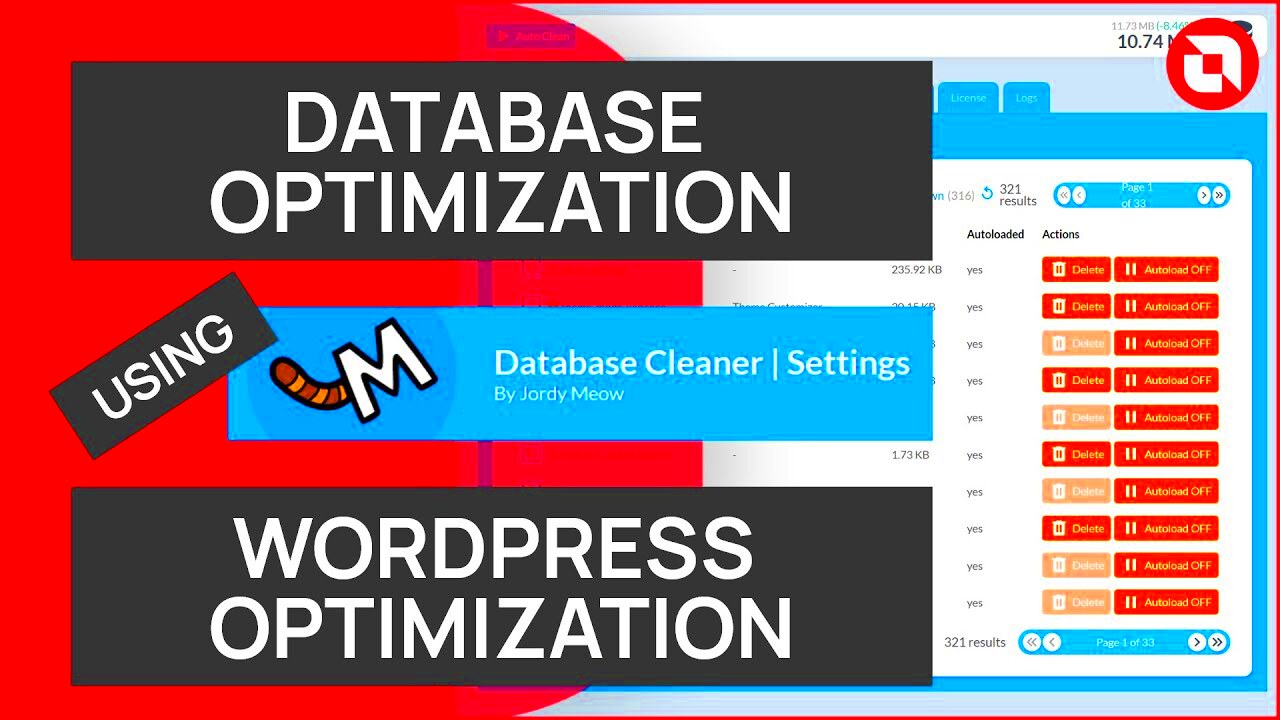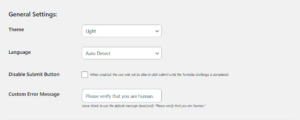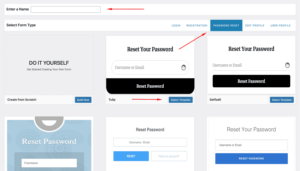Your WordPress database is like the engine of your website, storing everything from posts and pages to plugin settings and user data. Over time, it can become cluttered with unnecessary information, slowing down your site and increasing the chances of errors. Regular cleaning and optimization keep your site running smoothly and improve its overall performance.
Here are some key reasons why database optimization matters:
- Improved Speed: A clean database reduces the time it takes for your site to load data, enhancing user experience.
- Better Security: Removing unused data minimizes the risk of security vulnerabilities.
- Lower Hosting Costs: Smaller databases use less server storage, which can save money on hosting plans.
By prioritizing database optimization, you’re ensuring that your website remains fast, secure, and efficient.
How to Back Up Your WordPress Database Safely
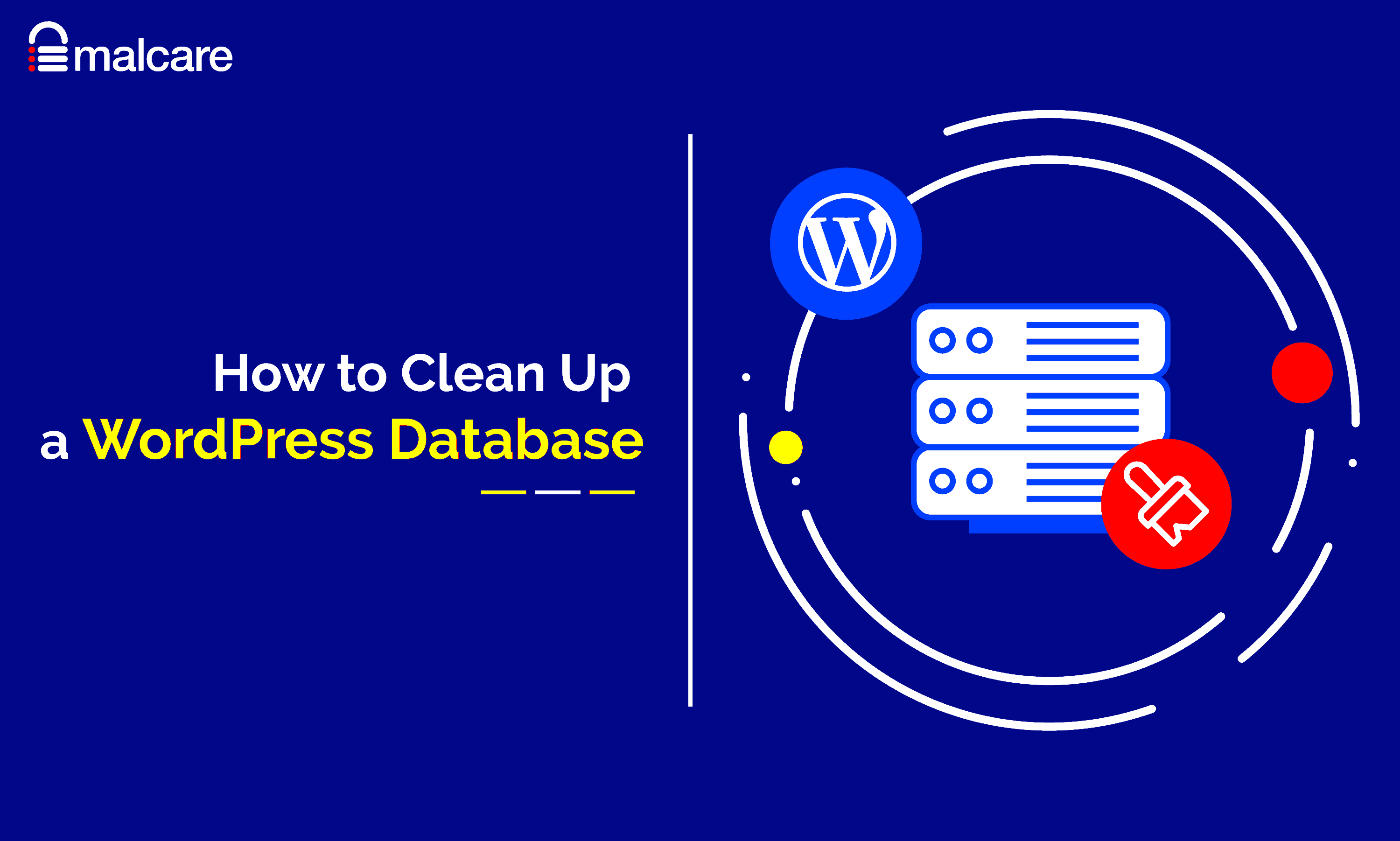
Backing up your WordPress database is a crucial first step before making any changes. If something goes wrong, a backup ensures you can restore your site quickly.
Here’s how to back up your database:
- Use a Plugin: Install a reliable backup plugin like UpdraftPlus or BackWPup. These tools make the process simple and automated.
- Access Your Hosting Panel: Most hosting providers offer tools like phpMyAdmin to manually back up your database. Export the database as an SQL file.
- Save Offsite: Always store backups in a secure offsite location, such as cloud storage or an external drive.
Regularly test your backups to ensure they work when needed. This simple step can save you from losing important data during unexpected situations.
Removing Unused Data from Your WordPress Database
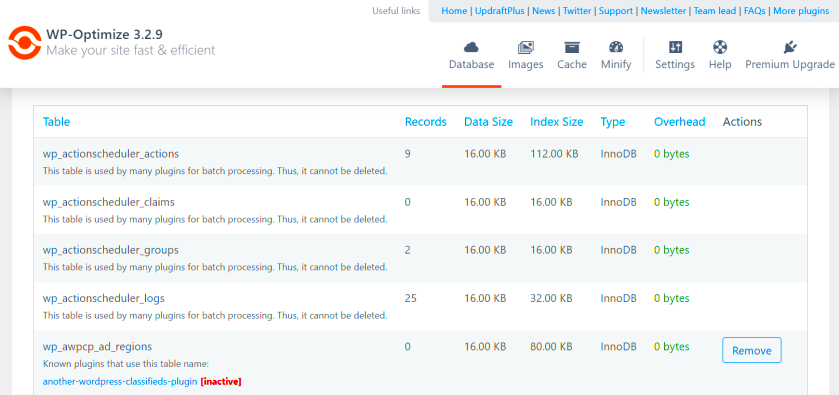
Unused data in your database can pile up over time, causing your site to slow down. Examples include old revisions, spam comments, and uninstalled plugin remnants.
Steps to clean up unused data:
- Delete Post Revisions: WordPress saves multiple versions of your posts. Use a plugin like WP-Optimize to remove unnecessary revisions.
- Clear Spam and Trash: Go to the comments section and empty the spam and trash folders.
- Remove Orphaned Data: Some plugins leave behind unused data after being deleted. Plugins like Advanced Database Cleaner can identify and remove these leftovers.
For manual cleaning, use phpMyAdmin to run SQL queries. However, proceed with caution and always have a backup before making changes.
Regularly removing unused data ensures your database remains lean and your website performs at its best.
How to Optimize Database Tables for Better Performance
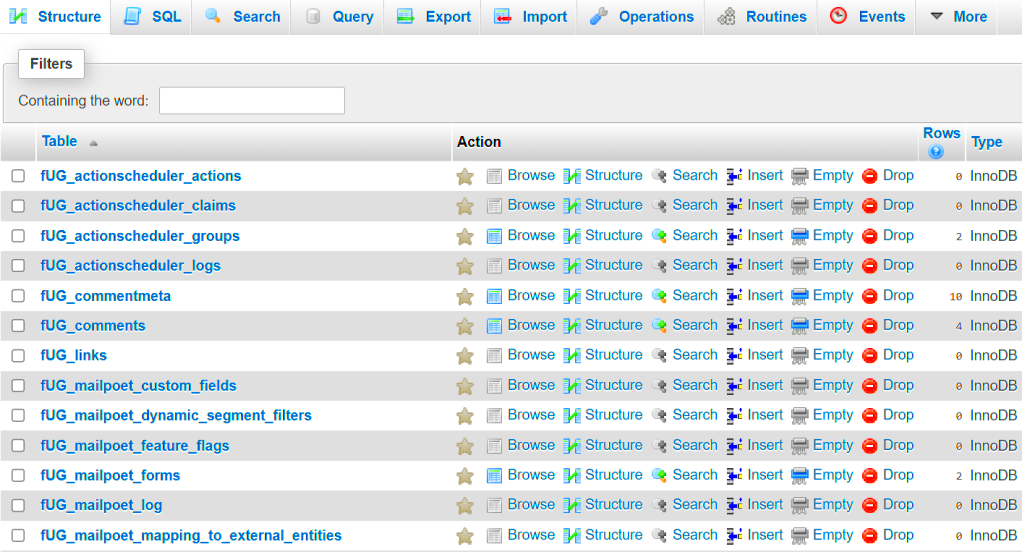
Optimizing your database tables can dramatically improve your WordPress site’s performance. Over time, database tables may accumulate overhead, which can slow down data retrieval and processing. Regular optimization ensures that your tables are organized and efficient.
Follow these steps to optimize your database tables:
- Use phpMyAdmin: Most hosting providers offer phpMyAdmin. Log in, select your WordPress database, and click “Check All.” Then choose “Optimize Table” from the dropdown menu.
- Use a Plugin: Plugins like WP-Optimize and Advanced Database Cleaner have built-in features to optimize tables without needing technical expertise.
- Command Line Tools: If you’re comfortable with command line tools, use MySQL commands to run optimization tasks directly for better control.
Regularly optimizing database tables not only enhances speed but also prevents potential issues with table fragmentation. Make it a habit to check your database tables at least once a month.
Using Plugins to Simplify Database Optimization
Database optimization might sound technical, but plugins make the process user-friendly, even for beginners. These tools automate the cleanup and optimization process, saving you time and reducing the risk of errors.
Popular plugins for database optimization include:
| Plugin | Key Features |
|---|---|
| WP-Optimize | Removes unnecessary data, optimizes tables, and enables scheduled cleanups. |
| Advanced Database Cleaner | Identifies orphaned data and unused tables, offers detailed reports. |
| Database Cleaner | Focuses on cleaning up old revisions, drafts, and other unneeded data. |
Using plugins simplifies tasks like removing overhead, cleaning up revisions, and scheduling optimizations. Always choose reputable plugins and keep them updated to avoid compatibility issues.
Steps to Schedule Regular Database Maintenance
Maintaining your WordPress database isn’t a one-time task. Scheduling regular maintenance ensures your site remains fast and efficient over time. By automating certain processes, you can save time and avoid forgetting essential tasks.
Here’s how to schedule maintenance:
- Set Up Plugin Schedules: Many optimization plugins, like WP-Optimize, allow you to schedule regular cleanups. Set these to run weekly or monthly based on your site’s activity level.
- Use Hosting Features: Some hosting providers offer built-in scheduling for database backups and optimizations. Check your hosting dashboard for these options.
- Create a Manual Checklist: If you prefer manual maintenance, create a checklist and set calendar reminders. Include tasks like removing old revisions, clearing spam, and optimizing tables.
Consistency is key to keeping your database in top shape. A well-maintained database ensures better site performance, reduced downtime, and improved user experience.
FAQs About WordPress Database Optimization
WordPress database optimization can seem complex, but answering common questions can help clarify the process. Here are some frequently asked questions and their answers:
1. How often should I optimize my WordPress database?
It depends on your site’s activity. For highly active sites, monthly optimization is ideal. For smaller sites, quarterly optimization may suffice.
2. Can I optimize my database without plugins?
Yes, you can use tools like phpMyAdmin or MySQL commands. However, plugins simplify the process, especially for beginners.
3. Will database optimization delete important data?
No, if done correctly. Optimization removes unnecessary or redundant data, like post revisions and spam comments. Always back up your database before making changes.
4. Do database optimization plugins slow down my site?
No, they run in the background or during scheduled times. Ensure you choose lightweight and well-maintained plugins to avoid performance issues.
5. What are common mistakes to avoid during optimization?
- Skipping backups before making changes.
- Deleting tables without understanding their purpose.
- Using unreliable or outdated plugins.
By addressing these questions, you can confidently maintain and optimize your WordPress database.
Final Thoughts on Maintaining a Healthy WordPress Database
Keeping your WordPress database clean and optimized is essential for your site’s performance and security. Regular maintenance, such as removing unused data, optimizing tables, and scheduling backups, ensures that your website stays fast and efficient. By using the right tools and following best practices, you can manage your database effortlessly and focus on growing your site without technical hiccups.