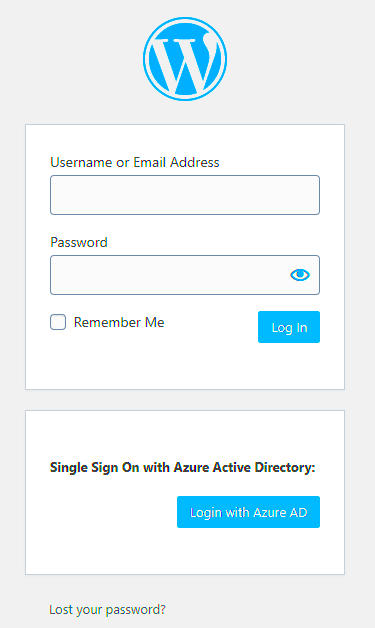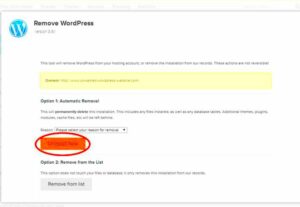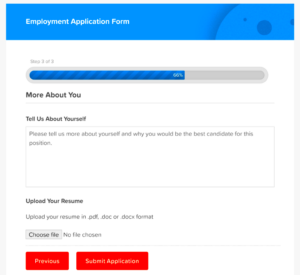Azure Active Directory (Azure AD) is a cloud-based identity and access management service by Microsoft. It provides a secure way to manage user identities and enables single sign-on (SSO) to various applications. Integrating Azure AD with your WordPress website simplifies the login process for users by allowing them to log in using their corporate or organizational credentials. This guide will walk you through the process of setting up Azure AD Authentication for WordPress login, making your site more secure and user-friendly.
Why Choose Azure AD Authentication for WordPress Login
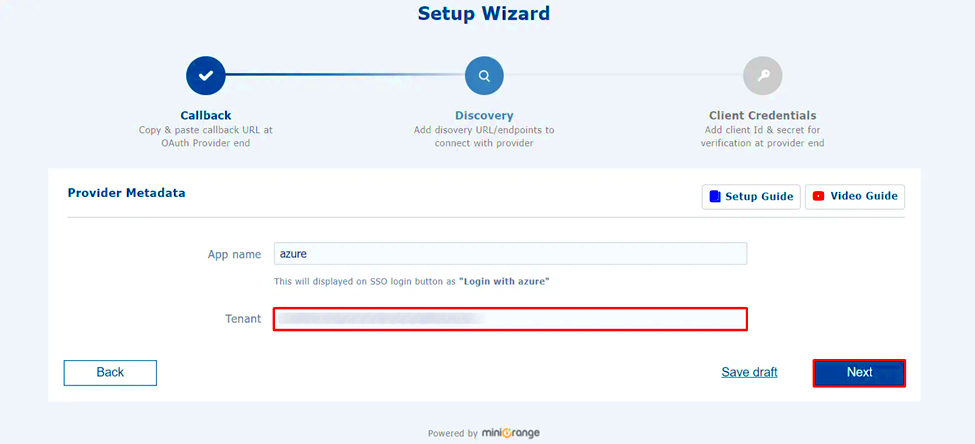
Choosing Azure AD Authentication for your WordPress site brings several advantages, especially for businesses and organizations. Here are a few reasons why you might want to consider it:
- Security: Azure AD uses multi-factor authentication (MFA) to provide a higher level of security. This reduces the chances of unauthorized access to your WordPress site.
- Single Sign-On (SSO): Users can log in once to access multiple services, including WordPress, without needing to remember multiple passwords.
- Centralized User Management: With Azure AD, user accounts can be managed from one central location, making it easier to maintain and monitor access.
- Seamless Integration: Azure AD easily integrates with various WordPress plugins and tools, ensuring a smooth user experience.
- Scalability: As your organization grows, Azure AD makes it easy to scale your identity management without additional overhead.
Overall, using Azure AD authentication enhances your WordPress site’s security and offers a more streamlined login process for users, especially in an enterprise environment.
Prerequisites for Enabling Azure AD Authentication
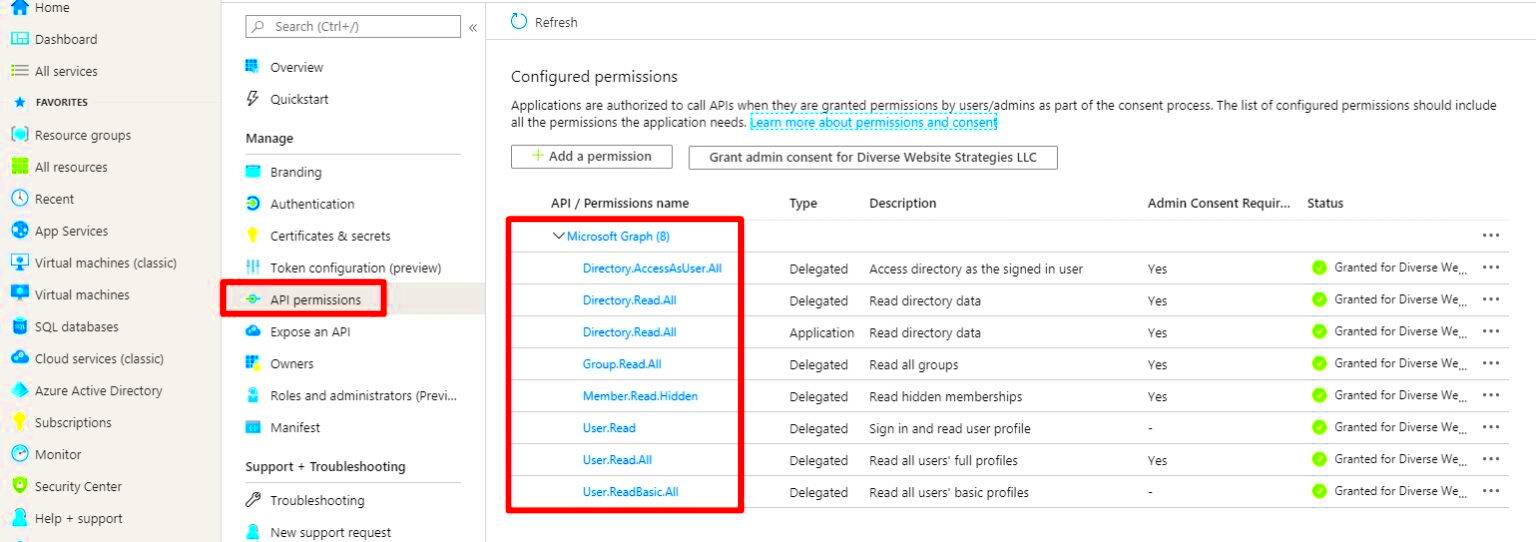
Before enabling Azure AD Authentication for your WordPress site, there are a few essential prerequisites you need to have in place. Here’s what you need:
- An Azure AD Tenant: You must have an Azure AD tenant, which is required to manage users and applications. You can create one by signing up for an Azure account.
- Azure AD Premium Subscription: To access some advanced features such as multi-factor authentication and conditional access policies, you’ll need an Azure AD Premium subscription. However, for basic authentication, the free tier may suffice.
- WordPress Website: Obviously, you’ll need a WordPress website where you want to integrate Azure AD authentication.
- Plugin Installation: You’ll need to install a suitable WordPress plugin like “Azure Active Directory SSO” or similar to handle the integration process.
- Admin Access: You must have admin privileges on both the Azure AD portal and your WordPress site to set up the integration.
Once you have all these prerequisites in place, you can proceed with the steps to integrate Azure AD with your WordPress login.
Step-by-Step Guide to Set Up Azure AD Authentication
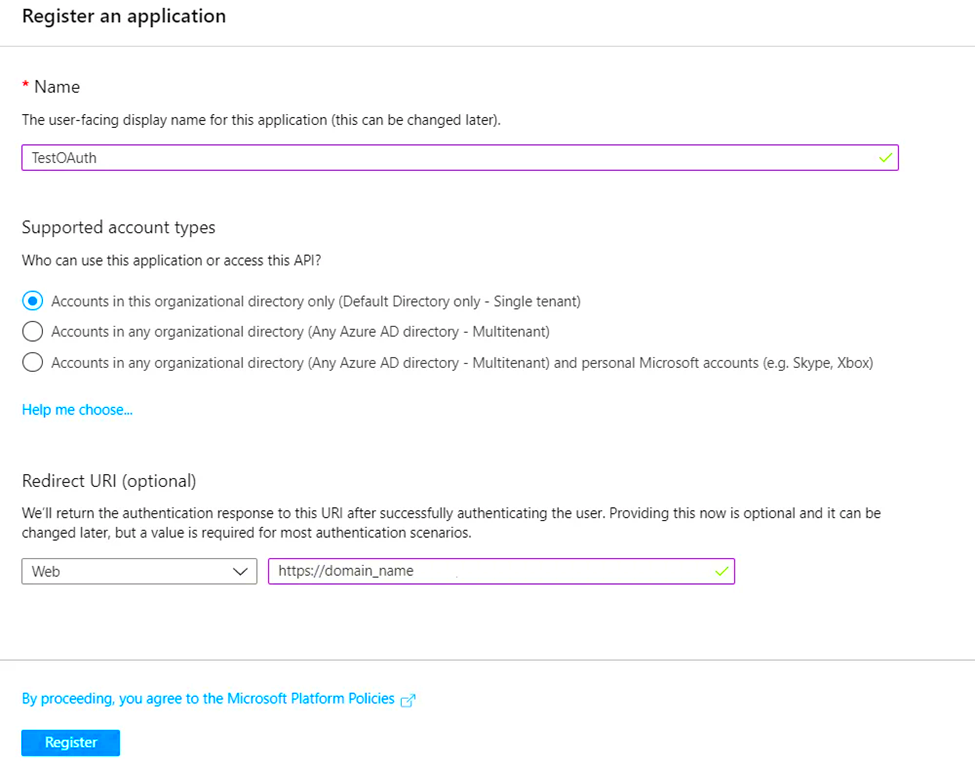
Setting up Azure AD Authentication on your WordPress site may seem complicated, but it’s straightforward if you follow the steps carefully. Here’s a step-by-step guide to help you get started:
- Create an Azure AD Application:
Log in to your Azure portal and navigate to Azure Active Directory. Under App registrations, click New registration. Name your application, select a supported account type, and add the redirect URI (the URL for your WordPress site).
- Configure API Permissions:
In the same Azure AD app, go to API permissions and click Add a permission. Select Microsoft Graph and then Delegated permissions. Add the permissions that allow users to sign in and access their profile details.
- Get Application ID and Tenant ID:
Once the app is created, you’ll need the Application (client) ID and Directory (tenant) ID. These will be used later in the WordPress plugin configuration.
- Install the Plugin on WordPress:
Next, install a plugin like Azure Active Directory SSO or another suitable option from the WordPress plugin repository. Activate it once installed.
- Connect WordPress to Azure AD:
Go to the plugin’s settings page in WordPress and enter the Application (client) ID, Tenant ID, and Client Secret (which you generate in Azure AD). Save the settings.
- Enable Authentication:
Finally, enable the authentication settings and adjust the login behavior according to your needs (e.g., allow automatic user creation or manual approval).
Once these steps are completed, your WordPress site will be integrated with Azure AD for user authentication.
Configuring the Plugin for Azure AD Integration
After installing the Azure AD plugin on your WordPress site, you need to properly configure it to ensure smooth integration. Here’s how to do that:
- Access Plugin Settings:
Navigate to the plugin’s settings page in your WordPress admin dashboard. This is usually found under Settings or directly in the plugin menu.
- Enter Azure AD Credentials:
In the plugin configuration settings, you’ll need to provide the following details from your Azure AD app:
- Tenant ID: Your Azure AD directory’s ID.
- Client ID: The application ID generated when you registered your app in Azure AD.
- Client Secret: A key generated in Azure AD to authenticate your app.
- Configure Redirect URI:
The redirect URI is the URL your users are sent to after logging in. Typically, this will be your WordPress login page (e.g., https://yoursite.com/wp-login.php). Ensure that the URI matches the one you entered in Azure AD.
- Customize User Roles (Optional):
Some plugins allow you to map Azure AD groups to specific WordPress roles. For example, users in a certain Azure AD group can automatically be assigned the Editor role on your WordPress site. Adjust these settings according to your needs.
- Enable Login Settings:
Activate the login features you prefer. For example, you can choose whether to enable single sign-on (SSO) or allow users to log in through both their Azure AD credentials and regular WordPress login credentials.
Once you’ve configured the plugin with the required details and settings, you’ll be ready for the final step: testing the integration.
Testing Azure AD Authentication on Your WordPress Site
Testing the Azure AD authentication integration is crucial to ensure everything is working properly. Follow these steps to test it out:
- Test the Login Process:
Go to your WordPress login page and try logging in using your Azure AD credentials. If everything is set up correctly, you should be redirected to the Azure login page, where you can authenticate using your organization’s credentials.
- Check User Account Creation:
After logging in, check if a new user account was automatically created in your WordPress dashboard. If your settings allow it, the plugin should automatically create a WordPress user account based on the Azure AD information.
- Verify Role Assignments:
If you mapped Azure AD groups to specific WordPress roles, check if the user was assigned the correct role. For instance, if they belong to the Administrator group in Azure AD, they should have administrative privileges on WordPress.
- Test Logout:
Test logging out and then logging back in again. This ensures that the session management works properly and users are redirected to the right pages after login/logout.
- Review Error Logs:
If there are any issues with logging in, check the error logs on your WordPress site. Most Azure AD plugins will log any authentication errors. You can use these logs to diagnose issues related to misconfigured settings, wrong credentials, or network problems.
Once you’ve completed the tests and resolved any issues, your Azure AD authentication integration will be fully functional on your WordPress site, offering a secure and seamless login experience for your users.
Common Issues and Troubleshooting Tips
While integrating Azure AD authentication with WordPress is relatively straightforward, sometimes you may encounter issues. Here are some common problems and troubleshooting tips to help you resolve them:
- Issue: Users Unable to Log In
This could be due to incorrect configuration in your Azure AD app or WordPress plugin. Double-check your Tenant ID, Client ID, and Client Secret settings. Also, verify that the redirect URI in the Azure portal matches the one in your plugin settings.
- Issue: Invalid or Missing Roles
If users are not being assigned the correct WordPress roles after logging in, ensure that your plugin is configured to map Azure AD groups to WordPress roles. Some plugins allow you to specify which Azure AD groups correspond to which WordPress roles—verify this mapping is set correctly.
- Issue: Azure AD Login Page Not Appearing
If users are not seeing the Azure AD login page when trying to access your site, it might be due to a conflict with another plugin or a caching issue. Try disabling other plugins temporarily to see if the issue is resolved. You can also clear the browser cache or use a different browser to test.
- Issue: WordPress Session Timeouts
Session timeouts can occur due to issues with cookie settings or conflicts with other login methods. Ensure that the plugin is correctly handling user sessions and that cookies are enabled on your site. You might also want to check if there are any session-related settings in your Azure AD configuration that need adjustment.
- Issue: Login Loop or Redirect Issues
If users are stuck in a login loop or experiencing redirection issues after logging in, this could be caused by incorrect or conflicting redirect URIs. Double-check the settings in both the Azure AD portal and the WordPress plugin to ensure they match.
By following these troubleshooting steps, you can quickly resolve most common issues related to Azure AD authentication and get your WordPress site up and running smoothly.
Frequently Asked Questions
Here are some common questions about Azure AD authentication for WordPress:
- Q: Do I need an Azure AD Premium account to use authentication on WordPress?
A: For basic authentication, the free Azure AD tier is sufficient. However, if you want to use advanced features like Multi-Factor Authentication (MFA) or Conditional Access Policies, you’ll need an Azure AD Premium subscription.
- Q: Can I use Azure AD authentication with other plugins?
A: Yes, many WordPress plugins support Azure AD authentication. You can find several plugins that integrate Azure AD login with WordPress, each offering different features and configurations.
- Q: How do I configure user roles in WordPress after Azure AD login?
A: Many plugins allow you to map Azure AD groups to WordPress roles. After logging in, users from specific Azure AD groups can automatically be assigned specific WordPress roles. Check the plugin documentation for role mapping features.
- Q: What if my users are not being automatically created in WordPress?
A: Check your plugin settings to ensure that automatic user creation is enabled. Some plugins allow you to configure whether new users should be automatically registered in WordPress when they log in for the first time.
- Q: Is there any way to log out from Azure AD session in WordPress?
A: You can log out of your WordPress site and your Azure AD session by signing out from both platforms. Some plugins may offer a “logout from both” feature, which helps clear both sessions simultaneously.
Conclusion and Final Thoughts
Integrating Azure AD authentication with WordPress is a powerful way to streamline the login process, enhance security, and simplify user management for organizations. By using Azure AD, businesses can provide their users with a seamless login experience that’s both secure and easy to manage. However, it’s important to follow the setup steps carefully and troubleshoot any potential issues along the way to ensure a smooth integration.
If you’re looking for a secure and efficient way to handle WordPress logins for your organization, Azure AD authentication is an excellent choice. With the right configuration and attention to detail, you can easily set it up and start benefiting from its features. If you encounter any problems, remember to refer to the troubleshooting tips mentioned earlier or consult the plugin’s support resources for assistance.
Ultimately, Azure AD authentication not only secures your WordPress site but also offers a convenient and modern login experience for your users. Embrace the power of Azure AD and simplify your authentication process today.