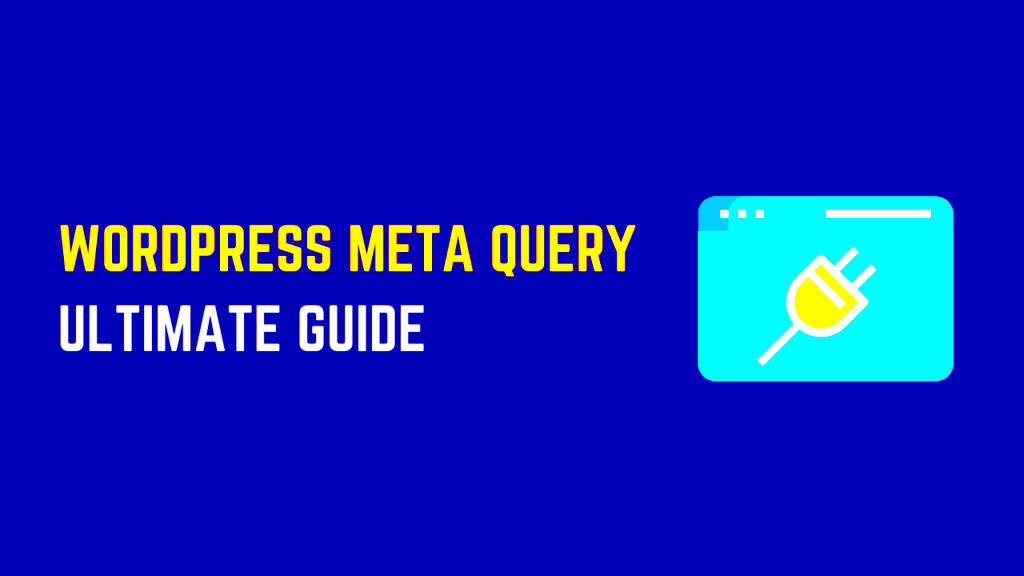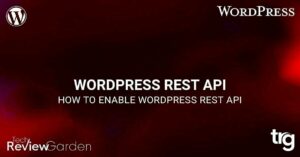The WordPress REST API has become an essential tool for developers working with WordPress sites. It allows for easy integration with other applications and platforms, making
What Are Meta Queries and Why Are They Important?

In WordPress, metadata refers to additional information about a post or page, such as custom fields, author details, or even a post’s rating. A meta query allows developers to filter posts or custom content based on this metadata. Think of it as a way to fine-tune search results or display content in a more personalized manner.
Why are meta queries important? Well, they make it possible to perform advanced searches and retrieve specific data from your WordPress database. Instead of simply querying posts or pages by their default attributes, such as title or date, meta queries give you the power to search by custom fields and other metadata. For example, you could display only the posts that have a certain rating, or show products that belong to a specific category or tag.
- Filter posts by custom fields
- Search based on specific metadata
- Enhance the user experience with relevant results
Meta queries are especially useful when developing custom WordPress themes, plugins, or integrating external applications with WordPress data. They allow you to go beyond the standard
How Meta Queries Work in the WordPress REST API
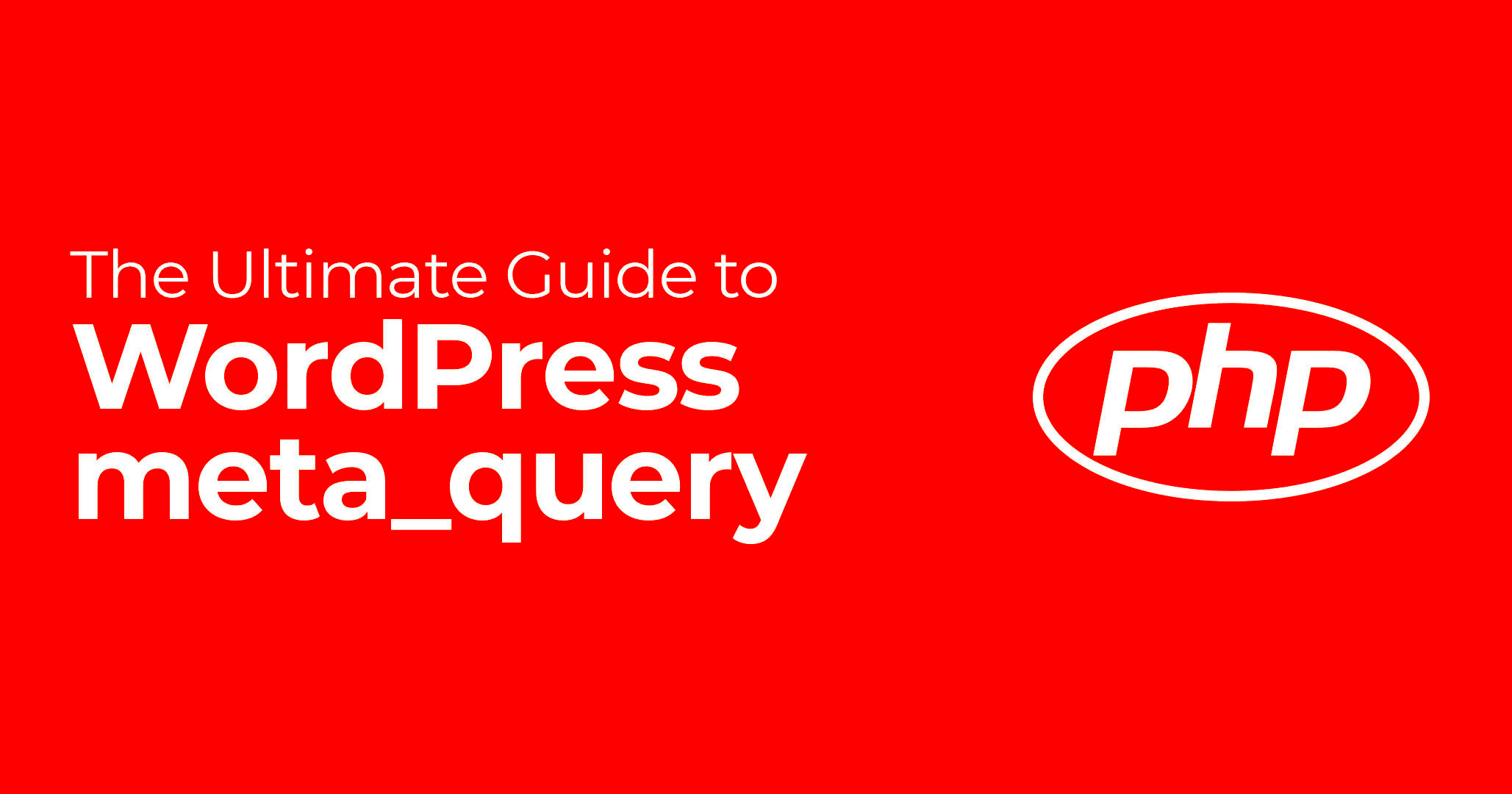
Meta queries in the WordPress REST API function by using the meta_query parameter. This parameter allows you to specify various conditions to filter data based on post metadata. The meta_query is passed as part of the request to the REST API endpoint, and it works by applying conditions to the metadata associated with posts or custom post types.
Here’s a breakdown of how a basic meta query might work in the REST API:
- Set the meta_key: This is the name of the custom field you want to filter by. For example, if you’re looking for posts with a certain rating, you would use the key for that rating.
- Specify the comparison operator: You can choose operators like =, , IN, NOT IN, etc., to define how the metadata should be compared to the value you provide.
- Provide the value: This is the actual value you’re filtering for, such as a specific rating or a term in a custom taxonomy.
For example, if you wanted to retrieve all posts with a rating of 5 stars, your meta query could look something like this:
{
"meta_query": [
{
"key": "rating",
"value": "5",
"compare": "="
}
]
}
Here’s a quick look at the syntax for a more complex meta query:
| Key | Value | Comparison |
|---|---|---|
| rating | 5 | = |
| category | ‘Technology’ | IN |
In this example, the API request will return posts that have both a rating of 5 and are categorized as ‘Technology’.
Overall, meta queries in the WordPress REST API give developers the ability to create highly customized and efficient queries for retrieving data based on metadata. Whether you’re building a custom WordPress application or just improving your theme’s functionality, mastering meta queries is an essential skill.
Common Meta Query Parameters for WordPress REST API
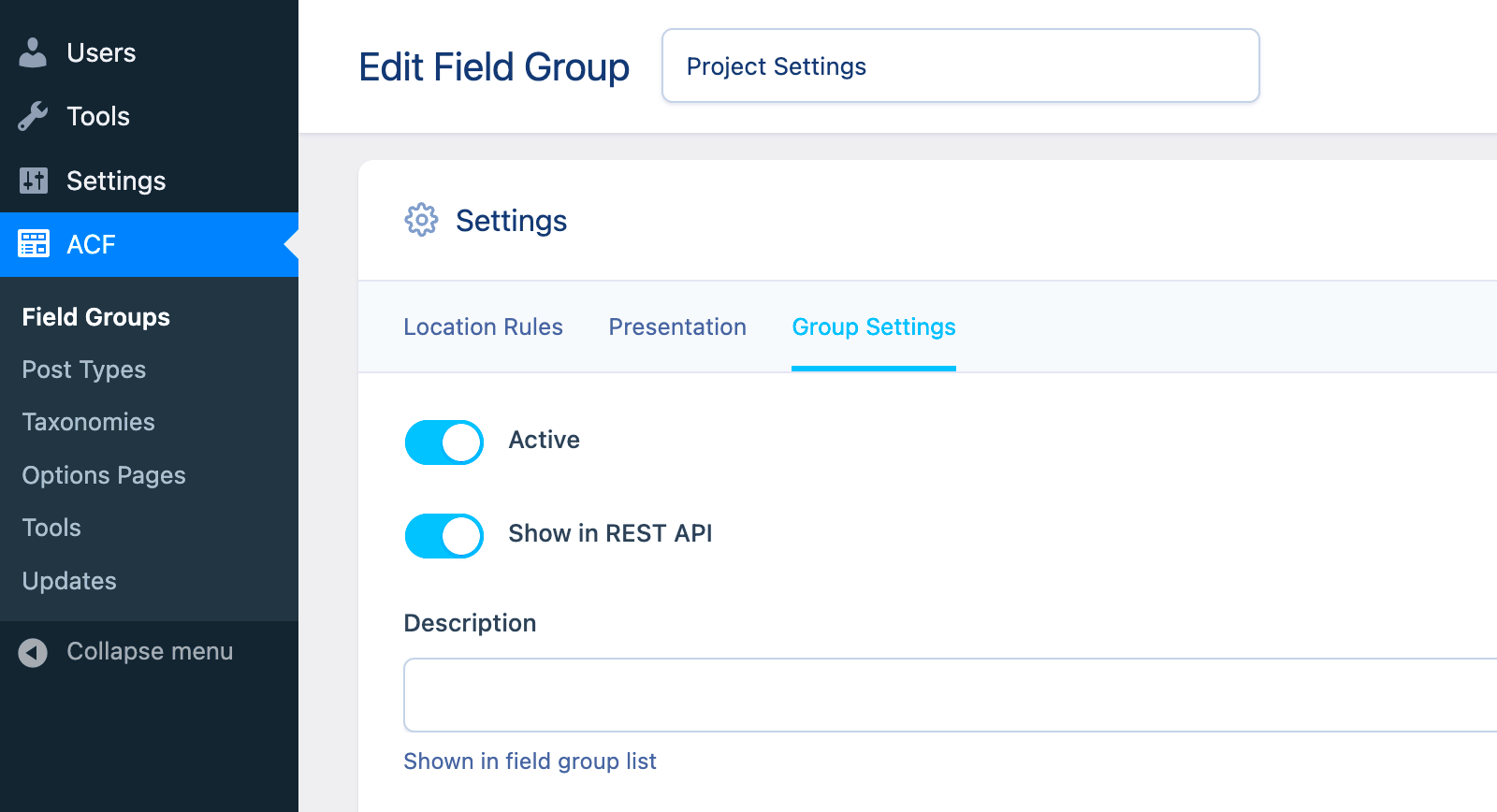
Meta queries in the WordPress REST API come with a set of parameters that allow you to filter posts and custom content based on specific metadata. These parameters provide a lot of flexibility, enabling you to narrow down your search results to match your exact needs. Let’s look at some of the most commonly used parameters:
- key: This is the name of the custom field or metadata you want to query. For example, you might query posts with a specific “rating” or “author_name” field.
- value: The value you are looking for within the specified key. For example, if the key is “rating,” you would specify the rating value, such as “5”.
- compare: This parameter defines how the value should be compared. Some common comparison operators include:
- = : Equal to
- != : Not equal to
- > : Greater than
- < : Less than
- IN : Matches any of the given values
- type: Specifies the data type of the value (e.g.,
NUMERIC,DATE, orCHAR) to ensure proper comparison. - orderby: You can order your results based on a custom field. This is useful when displaying posts in a specific order based on a field like rating or date.
- relation: If you have multiple meta query conditions, you can define how they should be related. Options include AND (all conditions must be met) and OR (any condition can be met).
With these parameters, you have the ability to craft highly customized queries that suit your application’s needs. Whether you’re filtering posts by custom fields, author, or specific dates, these parameters allow for flexible and efficient data retrieval.
Best Practices for Using Meta Queries Effectively
Using meta queries effectively in the WordPress REST API can significantly improve the performance and accuracy of your data retrieval. However, it’s essential to follow some best practices to ensure your queries are optimized and efficient. Here are some tips to help you get the most out of meta queries:
- Use Indexed Meta Keys: When possible, use custom fields or metadata that are indexed in the database. This helps improve query performance, especially if you are working with large amounts of data.
- Avoid Complex Queries: While meta queries are powerful, overly complex queries can slow down your site. Try to simplify your queries by limiting the number of conditions or splitting them into smaller queries if needed.
- Limit Results with Pagination: If you’re dealing with large datasets, always implement pagination. This ensures that your application won’t be overwhelmed by loading too much data at once, improving both performance and user experience.
- Combine Multiple Meta Queries Carefully: When using multiple meta queries, be mindful of the
relationparameter (AND/OR). While combining multiple conditions with AND can narrow results, using OR can increase the dataset, leading to slower performance. - Use Caching Where Possible: Repeated meta queries can impact site performance. Consider caching the results of frequently executed queries to reduce load times and improve site speed.
- Test Queries for Performance: Always test your meta queries, especially complex ones, to ensure they are performing efficiently. Tools like the Query Monitor plugin can help identify slow queries and bottlenecks in your database.
By following these best practices, you can ensure your meta queries are effective, fast, and scalable, helping you build optimized applications with the WordPress REST API.
Examples of Meta Queries in WordPress REST API
Meta queries offer immense flexibility when retrieving specific content from your WordPress site. Here are a few examples to illustrate how you can use meta queries to filter and display posts based on custom field values:
Example 1: Query Posts Based on Rating
Suppose you want to retrieve posts that have a rating of 5 stars. The meta query would look like this:
{
"meta_query": [
{
"key": "rating",
"value": "5",
"compare": "="
}
]
}
This query will return all posts with a custom field called “rating” set to 5.
Example 2: Query Posts by Multiple Custom Fields
If you want to find posts that belong to a specific category and also have a rating of 4 or higher, you can use a more complex meta query:
{
"meta_query": [
{
"key": "rating",
"value": "4",
"compare": ">="
},
{
"key": "category",
"value": "Technology",
"compare": "="
}
]
}
This query will retrieve posts that have a rating of at least 4 and belong to the “Technology” category.
Example 3: Query Posts Based on Date
Let’s say you need to retrieve posts that were created after a specific date. You could use the following query:
{
"meta_query": [
{
"key": "post_date",
"value": "2024-01-01",
"compare": ">",
"type": "DATE"
}
]
}
This query will return all posts published after January 1, 2024.
Example 4: Combining Multiple Conditions
If you want to combine multiple meta queries with different comparison operators, you can use the relation parameter:
{
"meta_query": [
{
"key": "rating",
"value": "5",
"compare": "="
},
{
"key": "category",
"value": "Technology",
"compare": "="
}
],
"relation": "AND"
}
This query will return posts that have both a rating of 5 and are categorized as “Technology.”
These examples show how versatile and powerful meta queries can be when retrieving specific data from WordPress. Whether you’re filtering by rating, date, or custom fields, meta queries allow you to fine-tune your content retrieval to suit your needs.
Troubleshooting Common Issues with Meta Queries
While meta queries are incredibly powerful, they can sometimes lead to performance issues or unexpected results if not configured properly. Understanding and troubleshooting these issues is crucial for optimizing your queries and maintaining the performance of your WordPress site. Below are some common problems you might encounter when using meta queries and how to resolve them:
- Slow Query Performance: One of the most common issues with meta queries is performance degradation, especially when querying large datasets. This typically happens when queries are not optimized or use unindexed custom fields. To fix this, try indexing your custom fields or limit the number of meta queries in a single request.
- Incorrect or Empty Results: If you’re getting incorrect or empty results, ensure that the
meta_keyandmeta_valueare set correctly. Even a small typo in the key or value can cause the query to return no results. Double-check the exact names of your custom fields in the database. - Conflicting Meta Queries: When using multiple meta queries, ensure that the
relationparameter is set correctly. If the relation is set to AND, all conditions must be met. If it’s set to OR, any condition can be met. Make sure you’re clear about the relationship between the conditions. - Data Type Mismatch: Sometimes the
typeparameter might be set incorrectly, leading to comparison issues, especially with date or numeric values. Make sure the type matches the data you’re comparing (e.g., useDATEfor date fields andNUMERICfor numbers). - Query Returning Too Many Results: If your query is returning too many results, consider adding a
limitor implementing pagination. Too many results can strain your database and slow down the site’s performance.
By addressing these issues, you can fine-tune your meta queries for better performance and more accurate results. Remember to test queries regularly and optimize them as needed to maintain a smooth user experience.
FAQ
Here are some frequently asked questions related to meta queries in the WordPress REST API:
- What is the purpose of meta queries?
Meta queries allow you to filter WordPress posts or custom content based on custom fields (metadata), helping you retrieve specific content from your site more efficiently. - Can meta queries be used for custom post types?
Yes, meta queries work for custom post types as well as regular posts. You just need to ensure that the custom fields you’re querying are properly associated with the custom post type. - How do I perform a meta query based on a date field?
To query posts by date, use themeta_queryparameter and specify the custom field with atypeofDATE. For example, you can query posts published after a certain date using>or<as comparison operators. - What happens if my query doesn’t return any results?
If your meta query doesn’t return any results, check for typos in yourmeta_keyormeta_value, ensure that the correctcompareoperator is used, and confirm that the custom fields contain the expected data. - Are there any performance concerns with using meta queries?
Yes, meta queries can slow down performance if the metadata is not indexed properly, especially when working with large datasets. Try to index your custom fields or optimize your queries to ensure efficient data retrieval.
Conclusion and Key Takeaways
Meta queries in the WordPress REST API are a powerful tool for filtering and retrieving data based on custom fields or metadata. They enable you to fine-tune your queries to get more relevant and specific results. Here are the key takeaways:
- Flexibility: Meta queries allow you to search and filter posts based on custom fields, making it easier to display content that meets specific criteria.
- Performance Optimization: While meta queries can be slow on large datasets, using best practices like indexing custom fields, limiting results, and implementing pagination can help maintain performance.
- Common Issues: Troubleshooting issues like slow performance, incorrect results, and conflicting queries is important for maintaining efficient and effective meta queries.
- Best Practices: Always optimize your meta queries, avoid overly complex queries, and test your queries regularly for performance and accuracy.
By understanding how meta queries work, you can use them to build powerful WordPress applications that retrieve the exact content you need. Whether you’re building custom themes, plugins, or integrating with third-party applications, meta queries give you the flexibility to filter and display content in a way that meets your needs.