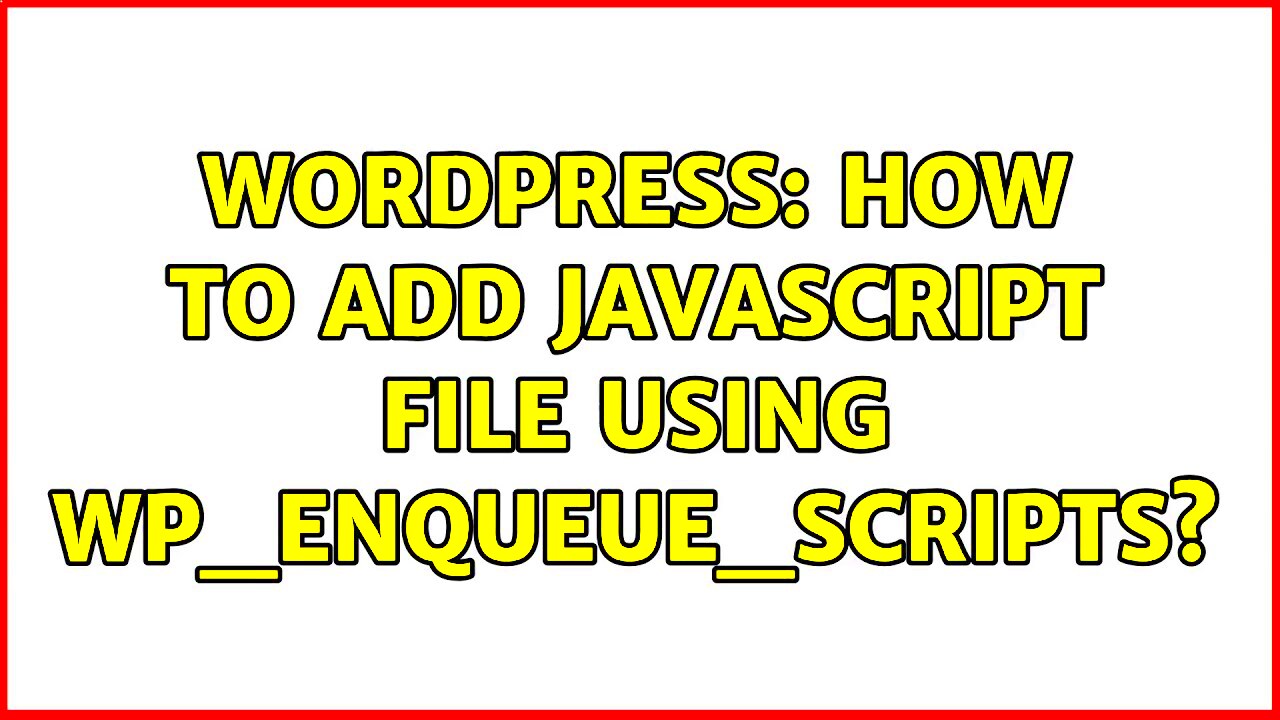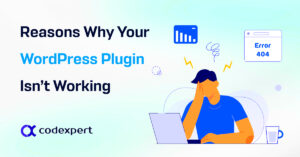When building a WordPress website, adding custom JavaScript or third-party scripts is a common task. However, managing these scripts correctly is essential to ensure your site functions smoothly. WordPress provides a built-in function called wp_enqueue_script that helps load scripts efficiently and in the correct order. This method ensures that your site’s performance remains optimal while keeping your code organized and maintainable.
In this post, we’ll discuss how to enqueue scripts with custom attributes, explaining why this method is crucial for customizing and optimizing the functionality of your WordPress site.
Why Custom Attributes Matter for Scripts

Custom attributes in scripts give developers more control over how scripts are loaded on a WordPress website. By adding custom attributes, you can modify specific behaviors of the script, such as loading it asynchronously or specifying a script’s version. This can significantly improve both performance and the user experience.
Here are some common reasons to use custom attributes:
- Asynchronous Loading: Custom attributes allow scripts to load asynchronously, preventing them from blocking the rest of the page from rendering.
- Cache Busting: By adding version attributes, you can ensure that users always get the latest version of your script instead of using cached copies.
- Improved Security: Custom attributes help ensure that scripts are loaded with specific features like Cross-Origin Resource Sharing (CORS) to improve security.
- Fine-Tuned Control: Attributes like
deferandasyncenable scripts to execute in specific order, optimizing page load speed.
Overall, custom attributes give you the flexibility to load and manage scripts based on your needs, boosting your site’s speed and ensuring everything runs smoothly.
Steps to Enqueue Scripts with Custom Attributes in WordPress
Enqueuing scripts with custom attributes in WordPress is a straightforward process, but it requires a clear understanding of how WordPress handles scripts. Below are the steps to enqueue scripts with custom attributes:
- Step 1: Hook into WordPress – First, you need to hook into WordPress using the
wp_enqueue_scriptsaction. This is where you’ll add the code to enqueue your scripts. - Step 2: Use wp_enqueue_script – WordPress provides the
wp_enqueue_script()function to add scripts to your site. It accepts several parameters, including the script’s name, URL, version, and dependencies. - Step 3: Add Custom Attributes – After enqueuing the script, you can use the
script_loader_tagfilter to modify the script tag and add custom attributes. For example, you can addasyncordeferto control how the script is loaded. - Step 4: Check for Errors – Once your script is enqueued, it’s important to test the functionality. Ensure there are no conflicts or errors in the console, and verify that the script is loaded with the correct attributes.
Here’s a sample code to enqueue a script with a custom defer attribute:
function enqueue_custom_script() {
wp_enqueue_script('custom-script', 'path/to/script.js', array(), null, true);
}
add_action('wp_enqueue_scripts', 'enqueue_custom_script');
function add_custom_attribute($tag, $handle) {
if ('custom-script' === $handle) {
return str_replace('This simple code snippet ensures that the script will be loaded with the defer attribute, making the script execute after the page has been parsed.
Understanding the wp_enqueue_script Function
The wp_enqueue_script function in WordPress is the primary way to add JavaScript to your site. It ensures that scripts are loaded in the proper order and only when needed, improving site performance and preventing conflicts. Without proper enqueuing, multiple scripts could be loaded in the wrong order, causing errors and reducing the efficiency of your site.
Here’s how the wp_enqueue_script() function works:
- Script Handle: This is a unique identifier for the script. It is used to reference the script later if needed.
- Script URL: The location of the JavaScript file. This can be a URL or a path relative to the WordPress installation.
- Dependencies: WordPress allows you to specify any dependencies the script might have. If your script relies on another script (like jQuery), you can declare this here to ensure the proper loading order.
- Version: Optionally, you can provide a version number. This helps with cache control and ensures that the browser fetches the latest version of the script.
- In Footer: This parameter tells WordPress whether to load the script in the footer or header. Loading in the footer improves site speed by allowing the HTML to load first.
Example:
function enqueue_custom_script() {
wp_enqueue_script('custom-script', 'path/to/script.js', array('jquery'), '1.0', true);
}
add_action('wp_enqueue_scripts', 'enqueue_custom_script');
By using this function, you ensure that your JavaScript is added in the most efficient way, reducing load time and avoiding conflicts with other scripts.
Adding Custom Attributes to Scripts
Once a script is enqueued in WordPress, you may need to add custom attributes to control how the script is loaded. This is where the script_loader_tag filter comes in. It allows you to modify the HTML of the script tag before it is rendered on the page.
Common custom attributes include:
- async: This attribute tells the browser to load the script asynchronously, meaning it won’t block other elements from loading while the script is being fetched.
- defer: Scripts with this attribute are executed only after the HTML document is completely parsed. This improves page load times as the script isn’t executed right away.
- integrity: This is used for Subresource Integrity (SRI), which ensures that the script hasn’t been tampered with during transit.
- crossorigin: This attribute controls how the browser handles cross-origin requests for the script, improving security.
Here’s how you can add custom attributes:
function add_custom_script_attributes($tag, $handle) {
if ('custom-script' === $handle) {
$tag = str_replace('This code ensures that the script will load asynchronously. You can modify it to add other attributes as needed.
Common Use Cases for Custom Attributes
Custom attributes are useful for improving the performance, security, and functionality of your WordPress site. Here are some common scenarios where you might need them:
- Asynchronous Loading for Faster Page Speed: Adding the
asyncattribute allows JavaScript to load without blocking other resources, reducing page load time. - Deferring Script Execution: If you have scripts that don’t need to run immediately, adding the
deferattribute allows the browser to prioritize rendering the page first, improving the user experience. - Ensuring Data Integrity: When linking to external scripts, especially third-party libraries, you can use the
integrityattribute to ensure that the script hasn’t been tampered with during download, increasing security. - Handling Cross-Origin Requests: If you are working with scripts from a different domain, the
crossoriginattribute manages how the browser handles those requests, helping to avoid CORS (Cross-Origin Resource Sharing) issues. - Optimizing Resource Loading: If you’re using scripts that are not critical to the page’s functionality, you can load them asynchronously or defer their execution, improving the overall load time.
By strategically using custom attributes, you can fine-tune how scripts behave, ensuring that your site runs efficiently, securely, and provides the best user experience possible.
Troubleshooting Common Issues with Enqueued Scripts
While enqueuing scripts in WordPress is relatively simple, issues can arise that prevent scripts from functioning as expected. These problems can range from incorrect loading order to script conflicts. Troubleshooting these issues requires a methodical approach to pinpoint the cause and resolve it efficiently.
Here are some common issues and how to troubleshoot them:
- Script Not Loading: The script may not be loading if the file path is incorrect or the script handle is wrong. Double-check the URL or path to the script in your
wp_enqueue_scriptfunction. - Incorrect Loading Order: Sometimes, scripts load in the wrong order, causing dependency issues. Use the
wp_enqueue_script()function’sdependenciesparameter to ensure that scripts load in the correct sequence. - Missing jQuery: If your script depends on jQuery and it’s not loading, ensure that you are enqueuing jQuery properly. WordPress has a built-in jQuery script, so you can simply declare it as a dependency in the
wp_enqueue_scriptfunction. - Script Conflicts: Two scripts might conflict if they are trying to use the same variable names or functions. This can often happen with third-party scripts. Use unique names or namespaces to prevent conflicts.
- Missing Custom Attributes: If your custom attributes (like
asyncordefer) are not being applied, make sure you’re using thescript_loader_tagfilter correctly to modify the script tag.
By following these troubleshooting steps, you can quickly identify and resolve common issues with enqueued scripts, ensuring your site functions as expected.
Frequently Asked Questions
Here are answers to some frequently asked questions about enqueuing scripts in WordPress:
- Q: Can I enqueue JavaScript in the header?
A: Yes, you can enqueue scripts in the header by setting thein_footerparameter tofalse. However, it’s best to load non-critical scripts in the footer for improved performance. - Q: How can I add multiple attributes to a script tag?
A: You can use thescript_loader_tagfilter to add multiple attributes by modifying the script tag in your custom function. - Q: What’s the difference between
asyncanddefer?
A: Both attributes allow scripts to load without blocking page rendering, butasyncloads scripts as soon as they’re available, whiledeferwaits until the HTML is fully parsed before executing the script. - Q: How do I ensure my script is compatible with different browsers?
A: To ensure compatibility, use proper versioning for scripts, and consider adding theintegrityattribute for scripts from third-party sources. Also, test your site across different browsers to identify any issues. - Q: Can I enqueue stylesheets the same way?
A: Yes, WordPress has a similar function calledwp_enqueue_stylefor adding CSS files, which works in much the same way aswp_enqueue_script.
Conclusion
Enqueuing scripts in WordPress is a crucial skill for optimizing site performance, ensuring proper script loading, and preventing conflicts. By using wp_enqueue_script correctly, you ensure that your JavaScript files are loaded efficiently, and custom attributes can further improve how they behave on your site.
Remember, troubleshooting common issues like script conflicts, incorrect loading order, and missing attributes can save you a lot of time and frustration. As you become more familiar with WordPress scripting, you’ll be able to leverage these tools to create a smoother, faster, and more secure website.
If you encounter any problems, refer back to this guide and follow the troubleshooting steps. With practice, you’ll become adept at managing scripts and custom attributes, ensuring your WordPress site runs at its best.