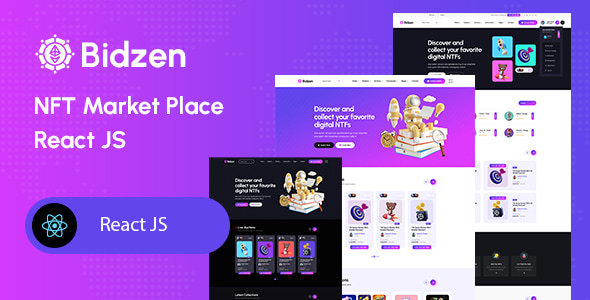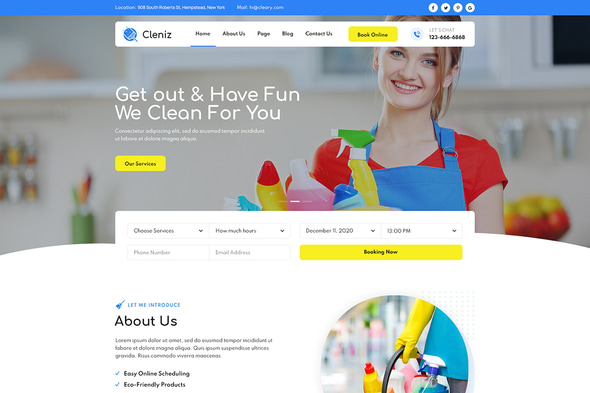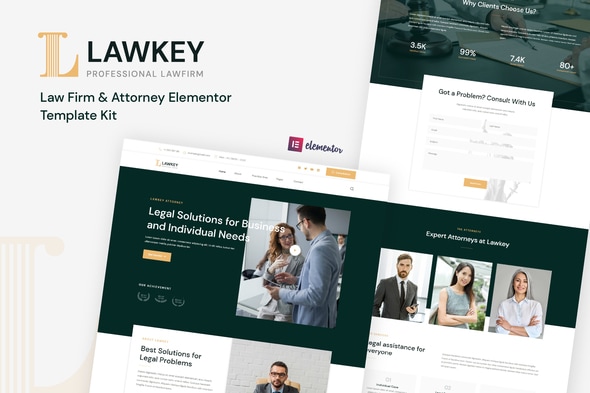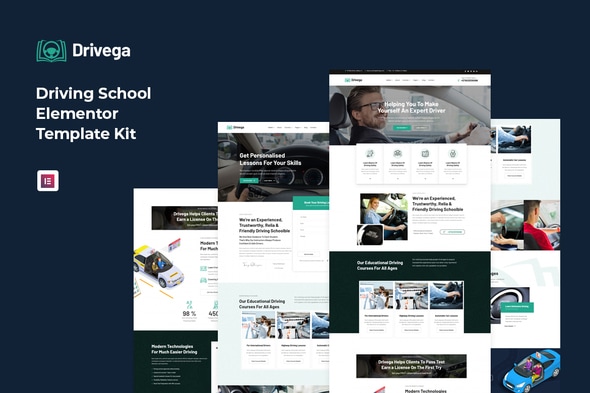Palazo – Hotel and Resort Booking Elementor Template Kit Download For Free
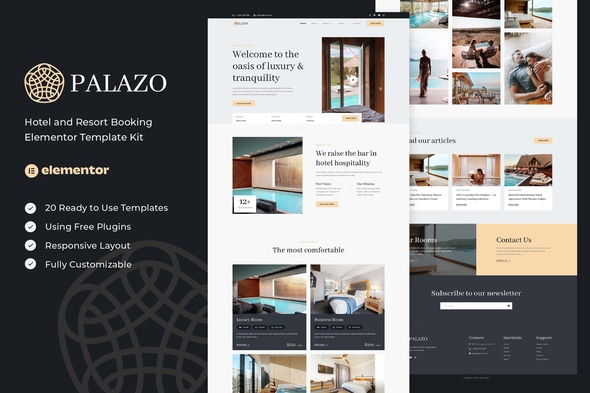
Palazo – Hotel and Resort Booking Elementor Template Kit (NOT a WordPress Theme) created especially for hotels, villas, apartments, guesthouses, hostels, and all kinds of resorts websites with online booking or reservation form. Palazo has a simple, modern and clean design with 100% responsive layout, and very easy to customize and can be used by anyone without having to understand coding.\ This template kit includes stunning carefully crafted 14 Pages and 20 Stunning Templates, you can build your professional-looking website just a click away.
Features
- Using Free Elementor (Elementor Pro is not required)
- Unique & Clean Design
- 14 Ready to Use Pages
- 20 Ready to Use Templates
- Fully Responsive Layout
- Fully Customizable
- Cross Browser Compatibility: Chrome, Firefox, Safari, Opera
Templates Include
- Global Theme Style
- Home
- About
- Rooms
- Room Details
- Booking
- FAQs
- Gallery
- Pricing
- Services
- Staffs
- Blog
- Single Post
- 404 Page
- Contact
- Header
- Footer
- Form Booking 1
- Form Booking 2
- Form Contact
- Form Newsletter
Required Plugin
- Elementor
- ElementsKit Lite
- MetForm
- DethemeKit for Elementor
How to Use Template Kits:
- Install and Activate the “Envato Elements” plugin from Plugins > Add New in WordPress
- Download your kit file and Do not unzip
- Go to Elements > Installed Kits and click the Upload Template Kit button. You may also import automatically by clicking Connect Account to link your Elements subscription, then import under Elements > Template Kits.
- Check for the orange banner at the top and click Install Requirements to load any plugins the kit uses
- Click import on the Global Kit Styles first
- Click Import on one template at a time. These are stored in Elementor under Templates > Saved Templates.
- Go to Pages and create a new page and click Edit with Elementor
- Click the gear icon at lower-left of the builder to view page settings and choose Elementor Full Width and hide page title
- Click the gray folder icon to access My Templates tab and then Import the page you’d like to customize.
Detailed Guide: https://help.market.envato.com/hc/en-us/articles/900000842846-How-to-use-the-Envato-Elements-WordPress-Plugin-v2-0
For further support, go to Elementor > Get Help in WordPress menu.
How to Import Metforms
- Import the metform block templates
- Import the page template where the form appears and right-click to enable the Navigator
- Locate and select the Metform widget and click Edit Form. Choose New, then Edit Form. The builder will appear
- Click ‘Add Template’ grey folder icon.
- Click ‘My Templates’ tab.
- Choose your imported metform template, then click ‘Insert’ (click No for page settings).
- Once the template is loaded, make any desired customizations and click ‘Update & Close’ The form will appear in the template
- Click Update
Setup Global Header and Footer in ElementsKit
- Import the header and footer template
- Go to ElementsKit > Header Footer select Header and click Add New
- Give it a title, leave Entire Site selected and toggle Activation to On
- Click the template title and Edit Content
- Click the gray folder icon and select the header template to import and Update
- Repeat for Footer
Notes
This Template Kit uses demo images from Envato Elements. You will need to license these images from Envato Elements to use them on your website, or you can substitute them with your own.
- https://elements.envato.com/collections/J3UQKVNB5F
Change Log
Version 2.0.0 – April 30, 2024
- Update to the layout from Section to Container
- Updates to header and footer
- Updates to the Single Post
- Improve margins and padding in each section
- Fix improper layout
Version 1.0.0 – March 29, 2022
- Initial release