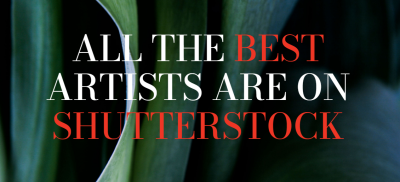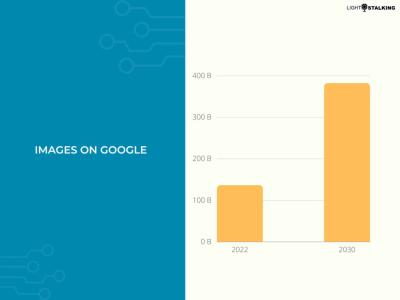Ever wondered how some websites effortlessly display stunning images and videos? The secret often lies in using the Shutterstock API. This powerful tool allows developers to seamlessly access Shutterstock’s vast library of high-quality assets, making it easier to enrich your website with captivating visuals. Whether you’re building a blog, an e-commerce site, or a creative portfolio, integrating the Shutterstock API can save you time, boost your content’s appeal, and enhance user engagement. Think of it as having a professional image library right at your fingertips, ready to be integrated into your project with just a few lines of code.
Prerequisites for Using the Shutterstock API
Before diving into the world of Shutterstock API integration, there are a few essential things you need to have in place. First and foremost, you’ll need a Shutterstock developer account. You can sign up for one on their official developer portal — it’s a straightforward process that usually just requires your email and some basic information.
Once you’re signed up, you’ll need to create an API project. This involves generating an API key, which is like a unique password allowing your website to communicate securely with Shutterstock’s servers. Keep this key safe, as it grants access to their services.
Additionally, it’s helpful to understand the following prerequisites:
- Basic programming knowledge — familiarity with HTTP requests and JSON responses will be a big plus.
- Development environment — a code editor, such as VS Code or Sublime Text.
- API documentation review — Shutterstock provides detailed docs that explain endpoints, parameters, and usage limits, so make sure to give those a good read.
Finally, it’s wise to consider your API usage limits. Shutterstock enforces quotas to prevent abuse, so plan your implementation accordingly to avoid interruptions. With these preparations in place, you’re all set to start integrating Shutterstock’s amazing visuals into your website seamlessly.
Registering for a Shutterstock API Key
Getting started with the Shutterstock API is an exciting step toward enhancing your website with stunning images and seamless media integration. The first thing you’ll need is an API key—think of it as your unique pass to access Shutterstock’s vast library of media assets. Here’s how to get it:
First, head over to the Shutterstock Developer Portal. If you don’t already have an account, you’ll want to create one—it’s quick and free. Just click on the sign-up button and fill out some basic info like your name, email, and a password.
Once you’re logged in, navigate to the Dashboard and look for the Register a New Application button. Here, you’ll need to provide some details about your project:
- Application Name: Give your project a descriptive name so you remember what it’s for.
- Description: Briefly explain how you plan to use the API—whether it’s for a blog, e-commerce site, or portfolio.
- Redirect URI: This is important if you plan to implement OAuth authentication. It’s the URL where users are sent after authorization.
- Permissions: Choose the level of access your app needs. For most basic image searches, read-only permissions will suffice.
After submitting these details, Shutterstock will review your application—sometimes it’s instant, other times it takes a few hours. Once approved, you’ll receive your API Key (sometimes called a client ID) and a secret key. Keep these credentials safe—they’re your keys to the Shutterstock universe!
Remember, your API key is sensitive information. Never share it publicly or embed it directly in client-side code. Instead, store it securely on your server and use server-side scripts to make API calls. This keeps your keys safe and your application secure.
Setting Up Your Development Environment
Now that you have your Shutterstock API key, it’s time to set up a development environment that will allow you to start making API requests smoothly. Don’t worry—this setup is straightforward and tailored for a smooth workflow.
First, choose your preferred programming language. The most common choices are JavaScript (for frontend projects), Python, or PHP, but you can use any language that supports HTTP requests. For this guide, I’ll assume you’re using JavaScript with Node.js, but the principles apply broadly.
Basic setup steps include:
- Install a code editor: If you haven’t already, download a friendly code editor like Visual Studio Code. It offers great support for JavaScript and other languages.
- Initialize your project: Open your terminal or command prompt, create a new folder for your project, and run:
npm init -yto set up a basic Node.js project.
- Install HTTP request libraries: For making API calls, install a package like Axios:
npm install axios - Secure your API keys: Create a configuration file (e.g.,
.env) to store your API key securely:SHUTTERSTOCK_API_KEY=your_api_key_hereUse a package like dotenv to load environment variables:
npm install dotenv
Next, set up a basic script to test your API connection. Create a file named app.js and include the following code snippet:
require('dotenv').config();const axios = require('axios');const apiKey = process.env.SHUTTERSTOCK_API_KEY;const apiUrl = 'https://api.shutterstock.com/v2/images/search';async function searchImages(query) { try { const response = await axios.get(apiUrl, { headers: { Authorization: `Bearer ${apiKey}`, }, params: { query: query, per_page: 5, // number of images to fetch }, }); console.log(response.data); } catch (error) { console.error('Error fetching images:', error.message); }}searchImages('nature');This script initializes a simple search for “nature” images. Running it with node app.js should fetch and display some image data from Shutterstock. If everything works, you’re ready to start building out your media features!
Remember, always test your API calls, handle errors gracefully, and keep your API keys secure. Setting up a solid development environment now will make your future integration work much smoother and more enjoyable.
Authenticating Your Requests with the Shutterstock API
Alright, so now that you’re ready to start pulling in those amazing images, the first step is making sure your requests are properly authenticated. Think of the Shutterstock API as a secure gateway—you need to prove who you are before gaining access. This process is pretty straightforward, but it’s essential to get it right so your application can smoothly fetch images without hiccups.
The main method of authentication for the Shutterstock API is through API keys. When you sign up for a developer account on Shutterstock, you’ll receive a unique API key and secret. These act like your digital credentials, ensuring only authorized users can access the API.
Here’s a quick rundown of how to authenticate:
- Obtain your API credentials: Sign up on the Shutterstock developer portal and generate your API key and secret.
- Use OAuth 2.0 for secure access: Shutterstock employs OAuth 2.0, which means you’ll need to generate an access token before making API requests.
- Generate an access token: You do this by sending a POST request with your client credentials to Shutterstock’s OAuth token endpoint. Once successful, you’ll receive an access token that you’ll include in your API headers.
Sample Authentication Flow:
Here’s a simple example using cURL to get an access token:
curl -X POST "https://api.shutterstock.com/v2/oauth/access_token" -H "Content-Type: application/x-www-form-urlencoded" -d "client_id=YOUR_CLIENT_ID&client_secret=YOUR_CLIENT_SECRET&grant_type=client_credentials"Once you have your access token, include it in your headers like this:
Authorization: Bearer YOUR_ACCESS_TOKENImportant Tips:
- Keep your credentials secure: Never expose your client secret or access token in client-side code or public repositories.
- Handle token expiration: Access tokens have a limited lifespan. Make sure your application can refresh tokens or re-authenticate automatically.
- Respect API rate limits: Shutterstock enforces limits on how many requests you can make per minute or day. Monitor your usage to avoid disruptions.
By following these steps, you’ll ensure your requests are properly authenticated, paving the way for smooth integration of Shutterstock images into your website. It’s a little bit of setup upfront, but once you’re authenticated, accessing high-quality images becomes a breeze!
Integrating Shutterstock Images into Your Website
Now that you’ve got your authentication sorted out, it’s time to bring those gorgeous Shutterstock images onto your website. Whether you’re creating a portfolio, an e-commerce store, or a blog, embedding images seamlessly can really elevate your content. Let’s walk through how to do this effectively.
Fetching Images from the Shutterstock API
First, you’ll want to perform a search query to find images that fit your needs. The Shutterstock API provides endpoints for searching images based on keywords, categories, or other filters.
Here’s a basic example of how to search for images using cURL:
curl -H "Authorization: Bearer YOUR_ACCESS_TOKEN" "https://api.shutterstock.com/v2/images/search?query=mountains&per_page=5""This request searches for images related to “”mountains”” and returns 5 results. The API responds with JSON data containing image details