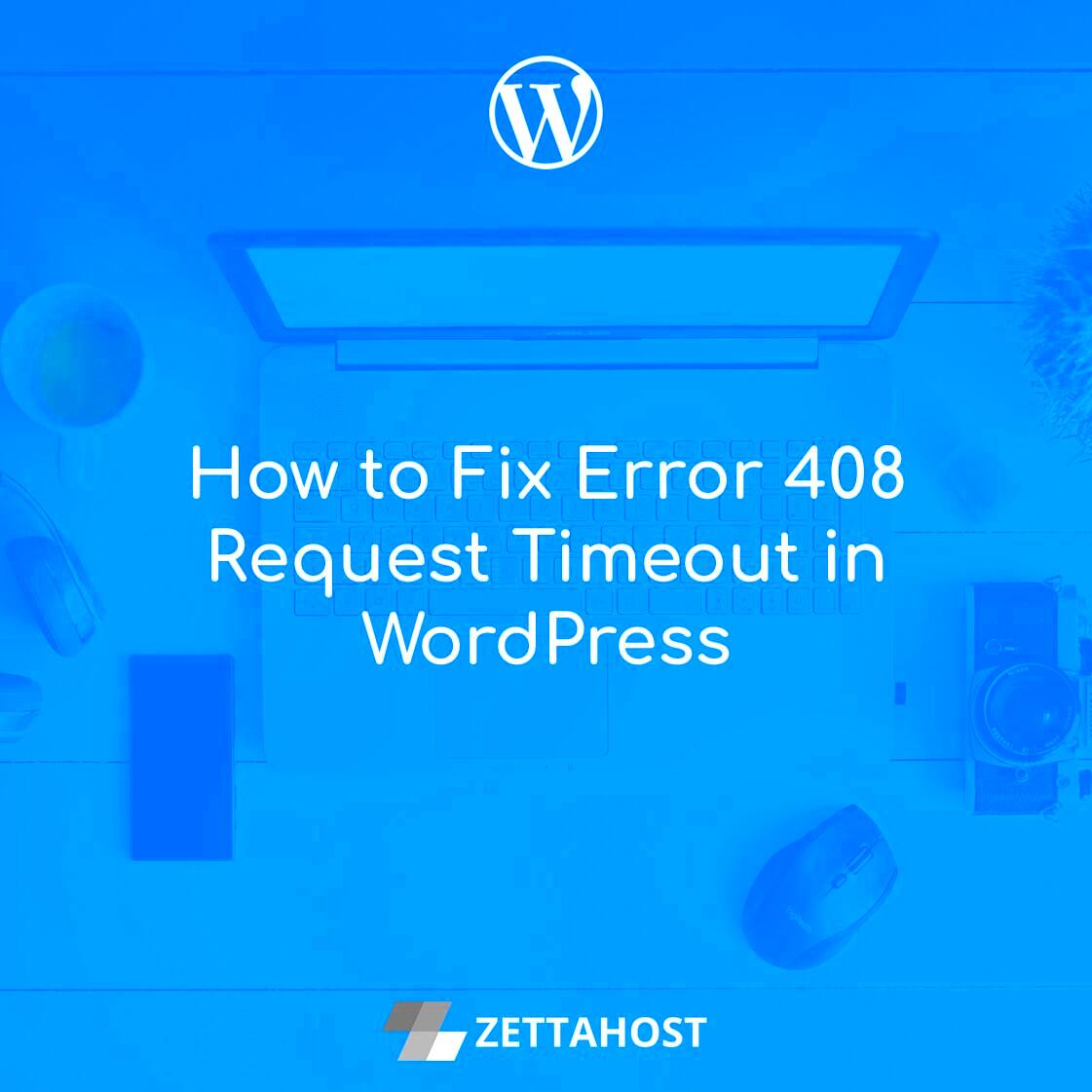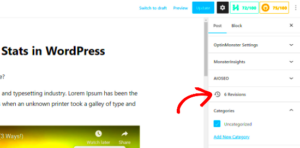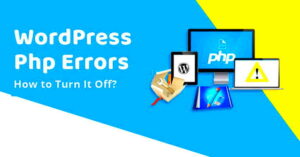Request timeouts can be a real headache for WordPress users, especially when they occur while you’re in the midst of a critical task like updating your plugins or saving changes to a page. In simple terms, a request timeout happens when the server takes too long to respond to a request made by your browser. Understanding this issue is crucial for maintaining the performance and reliability of your WordPress site. Let’s dive deeper into what causes these timeouts and how to identify potential solutions!
Common Causes of Request Timeouts in WordPress Plugins
Identifying the root causes of request timeouts can save you time and prevent future hassles. Here are some common issues that can lead to these frustrating delays:
- Server Overload: If your server is overwhelmed with too many requests, it may not respond in a timely manner. This is often the case with shared hosting environments.
- Slow Plugins: Certain plugins can be poorly optimized or poorly coded, leading to increased load times. Heavy plugins may cause timeouts during critical operations.
- External API Calls: If a plugin depends on external APIs (like fetching data from another server), slow responses from these APIs can halt your process, resulting in a timeout.
- Insufficient Resources: If your hosting plan has limited resources (like CPU and memory), it may struggle under load, leading to timeouts.
- Network Issues: Sometimes the problem may lie with your internet connection. A slow or unstable connection can contribute to timeouts when trying to interact with your WordPress site.
- Configuration Errors: Misconfiguration in your web server settings or your WordPress installation may also lead to timeouts, often seen in settings like PHP limits.
Understanding these common causes can guide you toward effective solutions to prevent request timeouts and keep your WordPress site running smoothly!
Identifying Problematic Plugins
When you encounter request timeouts in your WordPress site, the first step is to identify which plugins might be causing the issue. Plugins are essential for adding functionality to your site, but sometimes they can lead to performance problems, especially if they’re poorly coded or conflict with one another. Here’s how you can pinpoint the problematic plugins:
- Disable All Plugins: Start by disabling all of your plugins. You can do this easily via the WordPress admin dashboard or by renaming the plugins folder through FTP or your hosting file manager.
- Reactivate One by One: Once all plugins are disabled, reactivate them one at a time. After activating each plugin, test your website to see if you experience a timeout issue. This process can be tiresome, but it’s the most reliable method.
- Check for Compatibility: Sometimes, the root cause might not just be a single plugin but rather a compatibility issue between multiple plugins. Pay attention to how plugins behave when used in conjunction.
- Read Reviews and Support Forums: Check the official WordPress plugin repository for user reviews and common issues associated with plugins. If other users have experienced similar timeout problems, it may be worth considering an alternative plugin.
- Utilize Debugging Plugins: Plugins like Query Monitor can provide insights into which processes may be taking too long. This can help you identify plugins that are causing performance issues.
Remember, it’s important to regularly audit your plugins. Sometimes, less is more when it comes to WordPress functionality. A leaner setup can lead to faster load times and improved site stability.
Adjusting Server Settings to Fix Timeouts
If you’ve identified that a specific plugin isn’t the culprit behind your request timeouts, the next step is to dive into your server settings. Often, server configurations can be adjusted to enhance performance and mitigate timeout errors. Here are several practical adjustments you can make:
- Increase PHP Timeouts: You can adjust the PHP timeout settings by editing the php.ini file. Look for the “max_execution_time” parameter and increase its value (e.g., set it to 300 seconds). This gives scripts more time before they time out.
- Memory Limit Adjustment: Sometimes, plugins require more memory to operate smoothly. You can increase the memory limit in your php.ini or wp-config.php file. For instance, adding
define('WP_MEMORY_LIMIT', '256M');may solve performance-related problems. - Optimize Apache and NGINX Settings: Depending on your server type, you might need to adjust configurations. For Apache, consider enabling KeepAlive, while for NGINX, the settings related to buffers can often improve request handling.
- Use a Content Delivery Network (CDN): A CDN can help reduce server load and speed up resource delivery, which indirectly assists with timeout issues.
Fine-tuning these server settings can significantly elevate your site’s performance. However, make sure to take backups before applying any changes. If you’re not comfortable making these adjustments, don’t hesitate to contact your hosting provider for assistance!
Optimizing Plugin Performance
When it comes to WordPress, plugins are incredibly powerful tools that can add functionality to your site. However, poorly optimized plugins can lead to request timeouts, frustrating both you and your users. Here’s how you can enhance plugin performance:
- Choose Lightweight Plugins: Start by selecting plugins that are known for their efficiency. Some plugins may offer the same features but vary significantly in resource usage.
- Limit Plugin Usage: Try to minimize the number of active plugins on your site. Each additional plugin can add overhead; deactivate and delete any that aren’t essential.
- Regularly Update Plugins: Plugin developers frequently release updates that fix bugs and improve performance. Make sure your plugins are up-to-date to get the best performance possible.
- Check Compatibility: Ensure that your plugins are compatible with each other and with the version of WordPress you’re using. Incompatible plugins can lead to conflicts that cause timeouts.
- Profile Your Plugins: Use tools like Query Monitor to evaluate which plugins consume the most resources. This analysis can help you decide which plugins to keep and which to remove.
By focusing on optimizing plugin performance, you can significantly reduce the risk of request timeouts, providing a smoother experience for your site visitors.
Utilizing Caching Solutions
Caching is a fantastic way to improve the performance of your WordPress site and mitigate request timeouts. Essentially, caching allows your site to store a version of its pages, reducing the time it takes to generate them for users. Here’s how to effectively use caching solutions:
- Choose the Right Caching Plugin: Popular caching plugins like WP Super Cache, W3 Total Cache, and WP Rocket can help minimize request times by serving static versions of your pages.
- Enable Browser Caching: Configure your caching plugin to enable browser caching, which allows visitors to store certain files locally. This can drastically reduce load times for repeat visitors.
- Use Object Caching: Consider using object caching with solutions like Redis or Memcached. These can help further speed up your site by caching database queries.
- Content Delivery Network (CDN): Integrate a CDN with your caching solution. CDNs can deliver cached content from servers closer to your users, speeding up access times significantly.
- Monitor Your Cache: Keep an eye on how your caching solution is performing. Use tools to analyze the effectiveness and tweak settings as needed to optimize performance.
By incorporating effective caching strategies, you can not only improve loading times but also enhance the overall user experience, thereby reducing requests that lead to timeouts.
Testing and Monitoring Plugin Performance
When it comes to fixing request timeouts in WordPress plugins, one of the most crucial steps is to regularly test and monitor plugin performance. This process can help you identify issues before they escalate into severe problems that could influence your website’s user experience or even its SEO ranking.
Testing plugin performance can include several aspects, such as:
- Unit Testing: Check individual functionalities of your plugins to make sure each component performs as expected.
- Integration Testing: Evaluate how the plugin interacts with other plugins and themes. Sometimes plugins can conflict with one another, leading to timeouts.
- Load Testing: Simulate a high traffic scenario to see how your plugins manage under pressure. Tools like Load Impact and Apache JMeter can be beneficial.
Moreover, regularly monitoring your plugins can catch potential bottleneck issues. Here are some effective tools:
- Query Monitor: This plugin helps in diagnosing performance issues, especially SQL queries that may cause request timeouts.
- New Relic: A powerful monitoring tool that shows how your WordPress site and its plugins perform in real-time.
- GTmetrix: A fantastic resource for checking your page loading speeds and identifying slow plugins.
By incorporating these testing and monitoring strategies into your regular maintenance routine, you’re not only setting yourself up for success but also ensuring that your website is fast, efficient, and ready to handle user requests without unnecessary delays.
Best Practices for Choosing WordPress Plugins
Choosing the right WordPress plugins is essential for maintaining a smooth-running website. With thousands of options out there, making a decision can feel overwhelming. However, adhering to a few best practices can streamline the selection process and help you avoid plugins that may contribute to request timeouts.
Here are some tips to keep in mind:
- Check Ratings and Reviews: Look for plugins with high ratings and positive feedback from users. Read through reviews to understand what others experienced, especially regarding performance.
- Evaluate Last Update Date: A regularly updated plugin is a good sign that the developers are committed to fixing bugs and ensuring compatibility with the latest WordPress version.
- Investigate Support Channels: A plugin with responsive customer support can be a lifesaver. Check if there’s an active forum or ticketing system for users to report issues and receive quick solutions.
- Prefer Lightweight Plugins: Opt for plugins that are known for being lightweight and optimized for speed. Avoid using several heavy plugins that perform similar functions.
Additionally, consider testing plugins on a staging site first. This way, you can monitor their impact on performance without risking any issues on your live website. By following these best practices, you can ensure that the plugins you choose contribute positively to your WordPress site’s functionality and speed, ultimately reducing the chance of request timeouts.
Fixing Request Timeouts in WordPress Plugins
Request timeouts in WordPress plugins can significantly disrupt user experience, leading to frustration for your website visitors. Understanding the common causes of these timeouts is the first step toward resolution. Here, we explore several effective strategies to identify and fix the issue:
- Increase Server Resources: Sometimes, inadequate server resources can lead to timeouts. Upgrading your hosting plan or switching to better hosting can help.
- Optimize Plugin Performance: Evaluate the performance of each plugin. Deactivate any unnecessary or poorly optimized plugins that may be causing delays.
- Utilize Caching: Implement caching solutions like WP Super Cache or W3 Total Cache to reduce load times.
- Check for External Requests: Plugins that rely on external APIs can cause delays. Test these requests separately, and optimize them if necessary.
- Adjust PHP Settings: Increase the max execution time and memory limits in your PHP settings. This can often resolve timeout issues.
Additionally, it’s crucial to monitor your site’s performance regularly. Use tools like GTmetrix or Pingdom to track loading times and see if any specific plugins result in slowdowns. Creating a staging environment can help you test changes without affecting your live site, allowing you to resolve issues more effectively.
| Issue | Solution |
|---|---|
| Server Overload | Upgrade hosting plan |
| Heavy Plugins | Deactivate or replace plugins |
| External API Delays | Optimize or limit requests |
By addressing the underlying issues that cause request timeouts, you can greatly enhance the performance of your WordPress site, ensuring a smooth and responsive user experience.