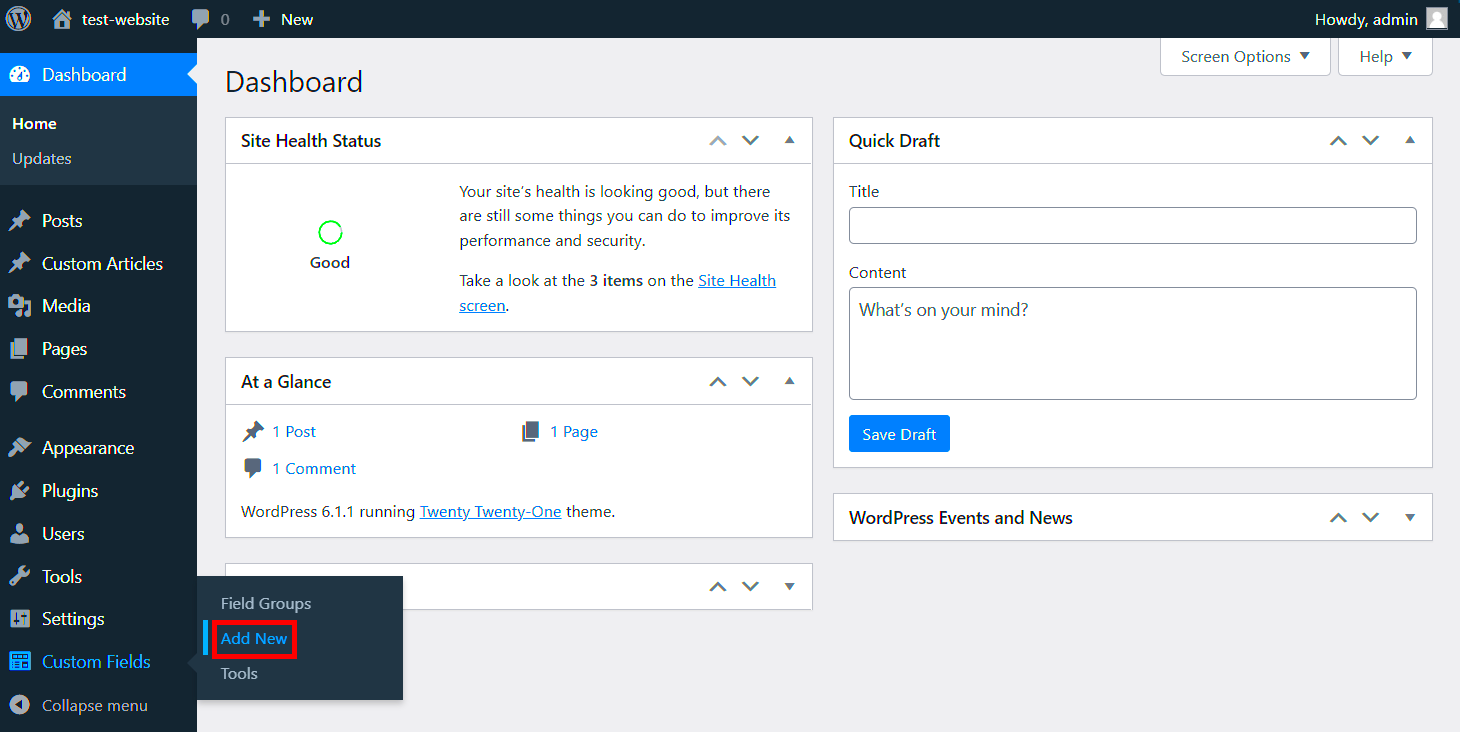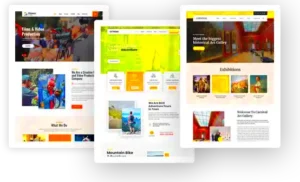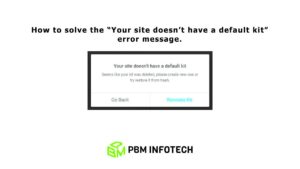Are you looking to enhance your WordPress site by adding custom fields to your post types? Well, you’ve come to the right place! In this guide, we will walk you through how to do just that using PHP, and the best part is — you won’t need any plugins. Custom fields can significantly increase the versatility of your content, allowing you to collect more tailored information and present it in unique ways. Let’s dive in!
Understanding WordPress Post Types

Before we get into the nitty-gritty of adding custom fields, it’s essential to understand what WordPress post types are. In WordPress, a post type is a way of categorizing content. There are several default post types, including:
- Post: The standard content type for blog entries.
- Page: For static content like About Us, Contact, etc.
- Attachment: Media files like images and videos.
- Custom Post Types: Types created for specific needs (e.g., Products, Events).
Custom post types allow you to define new types of content that can be tailored to your specific requirements. Let’s break down some key aspects of post types:
| Key Aspect | Description |
|---|---|
| Purpose | To create a structured way to organize different kinds of content. |
| Flexibility | You can add custom fields and attributes to provide additional context. |
| Pervasiveness | Custom post types integrate seamlessly with themes and plugins. |
In summary, understanding post types is crucial for making the most out of WordPress. Using custom post types not only streamlines your content management but also enhances user experience. Are you excited to learn how to add custom fields now? Let’s get started!
What are Custom Fields?
Custom fields, often referred to as post meta, allow you to add additional metadata to your WordPress posts, pages, or custom post types. Think of them as your own little data storage boxes that you can use to enhance the information associated with your content. They provide flexibility and power by allowing you to tailor your posts to meet specific needs.
For example, let’s say you’re running a movie review site. You could add custom fields to store information like:
- Director: The person who directed the movie.
- Release Date: When the movie hit theaters.
- Rating: Your personal rating of the movie.
This added information can give your readers more context and help them engage with your content better. Custom fields can hold a variety of data types—strings, numbers, dates, and even complex data arrays!
Once you add custom fields to your posts, you can display them in your theme templates. It’s a fantastic way to enrich your content without relying on external plugins. By using a bit of PHP skill, you can create a tailored experience that resonates with your audience. Plus, since you’re managing this without plugins, it keeps your site light and efficient, which is always a plus!
Setting Up Your WordPress Environment
Before diving into the nitty-gritty of adding custom fields, it’s essential to ensure your WordPress environment is set up correctly. Whether you’re developing locally or on a live server, here’s what you need to check:
- WordPress Installation: Make sure that you have a fresh installation of WordPress. If you’re working on an existing site, back everything up just in case things get a little wild.
- Access to the Theme Files: You’ll need to modify your theme’s files. This can usually be done via the WordPress admin panel, under Appearance > Theme Editor. Alternatively, using FTP or a file manager can give you a more complete view of your theme files.
- Basic PHP Knowledge: Familiarize yourself with PHP if you’re not already comfortable with it. You don’t have to be a pro, but understanding the basics will make your life a lot easier.
- A Testing Plugin: Install a simple code sniffer plugin to keep track of any PHP errors that arise during development, especially if you’re new to coding.
Now, ensure your development tools are ready. If you’re developing locally, software like XAMPP or MAMP can simulate a server right on your computer.
Once everything is set up, you’ll have the perfect environment to start adding custom fields to your WordPress post types without the need for plugins. Honestly, it’s quite liberating! Your website will not only gain enhanced functionality, but you’ll also gain valuable skills in the process!
Creating Custom Fields in PHP
Creating custom fields in WordPress using PHP allows you to add additional metadata to your posts and pages. This is incredibly useful for those who want to present extra information beyond the standard title, content, and excerpt. Whether you’re building a custom theme or need specific data types for your project, adding custom fields gives you the flexibility you need.
To begin, you’ll want to use the register_post_meta() function, which is a core function in WordPress that lets you define custom fields. Here’s a simple breakdown of how to set it all up:
- Hook into WordPress: You’ll typically want to add your custom fields during the init action. This ensures your custom fields are recognized when WordPress initializes.
- Use register_post_meta(): This function takes multiple parameters, indicating where it should apply and its capabilities. The basic usage looks like this:
function add_custom_fields() { register_post_meta('post', 'your_custom_field_key', [ 'type' => 'string', 'single' => true, 'sanitize_callback' => 'sanitize_text_field', 'show_in_rest' => true, ]);}add_action('init', 'add_custom_fields');This code snippet will create a custom field with the key your_custom_field_key restricted to posts. You can replace post with any other post type you’re using. The sanitize_callback ensures that the data being saved meets your expectations, keeping your content clean and safe. And by setting show_in_rest to true, you’re enabling the field to be accessible in the REST API, which is handy for headless WordPress setups or block editor use.
Displaying Custom Fields in Your Theme
Once you’ve created your custom fields, the next step is to display them in your theme. This is where you get creative and integrate the additional information with your site’s layout! Fetching and displaying custom fields is quite straightforward, thanks to the get_post_meta() function.
- Choose Your Template: Determine where you’d like to show the custom field in your theme—be it single.php, page.php, or a custom template file.
- Fetch Your Custom Field Value: Use the get_post_meta() function to retrieve the value you stored earlier. A simple example looks like this:
$custom_field_value = get_post_meta(get_the_ID(), 'your_custom_field_key', true);The third parameter being true means you’re asking for a single value (rather than an array). Now, to actually display it on your page, you would typically echo the value:
if (!empty($custom_field_value)) { echo 'Custom Field Value: ' . esc_html($custom_field_value) . '
';}This checks if the field isn’t empty before displaying it within a paragraph tag. Using the esc_html() function ensures your output is safe from XSS vulnerabilities.
With this, you can now display your custom fields anywhere in your WordPress theme, allowing for tailored content that enhances the user experience. Play around with styles and layouts to make the information stand out!
Updating Custom Fields Programmatically
Updating custom fields programmatically in WordPress is a handy way to manage data without having to deal with the WordPress dashboard manually. Whether you’re trying to change fields for bulk entries or pulling in data from external sources, it can significantly streamline your workflow.
To update a custom field, you can use the update_post_meta() function. This PHP function is powerful because it allows you to set new values for your custom fields based on specific conditions or events. Here’s a simple example:
update_post_meta($post_id, 'your_custom_field_key', 'New Value');In this case, $post_id is the ID of the post you’re updating, ‘your_custom_field_key’ is the key of the custom field you want to alter, and ‘New Value’ is what you want to set it to. You can also add conditions using if statements to determine whether the value should be changed based on certain criteria.
Here’s a list of scenarios where you might want to update custom fields programmatically:
- Importing Bulk Data: When importing content from another source, updating custom fields can help automate the process.
- Adjusting Data Based on User Actions: For example, if a user completes a specific task, you might update a custom field to reflect that.
- Changing Fields Based on External Data: You might want to pull in current data from an API and update your custom fields accordingly.
In summary, updating custom fields programmatically offers flexibility and efficiency for managing content in WordPress.
Common Use Cases for Custom Fields
Custom fields in WordPress can add a unique flair to your content and allow for richer interactions. They’re versatile, and their applications are nearly limitless. Here are some common use cases for implementing custom fields in your WordPress site:
| Use Case | Description |
|---|---|
| Product Information | For eCommerce sites, custom fields can store extra product details, such as specifications, dimensions, or unique attributes. |
| Event Management | Custom fields are perfect for adding event dates, locations, and times, ensuring that all relevant details are easily accessible. |
| Custom Author Biographies | You can create fields for authors that include social media links, personal quotes, or any information that enriches their bios. |
| Portfolio Projects | Artists or freelancers can showcase projects with custom fields detailing techniques, tools used, and project dates. |
| Customer Reviews | Storing reviews in custom fields allows for organized presentation and retrieval, especially when displaying ratings and testimonials. |
By customizing WordPress posts with specific fields tailored to your needs, you can enhance both the user experience and the overall functionality of your site. When you think about it, custom fields open up a world of possibilities that make your content stand out!
Best Practices for Custom Fields Management
Managing custom fields in WordPress can greatly enhance your website’s functionality, but it’s essential to follow some best practices to ensure a smooth experience. Let’s dive into some tips that will help you keep your custom fields organized and efficient.
- Consistent Naming Conventions: Always use clear and descriptive names for your custom fields. This not only makes it easier to remember what each field does but also helps your team if you work collaboratively. For example, instead of naming a field “field_1,” opt for “product_price” or “event_date.”
- Limit Unused Fields: Over time, your custom fields may accumulate. Regularly audit and remove any fields that are no longer necessary. This cleanup keeps your database lightweight and enhances overall performance.
- Use Field Groups: If you have numerous custom fields, consider grouping them logically. You can use array structures in PHP to define related fields together. This not only streamlines your workflow but also makes it easier to access related data.
- Validate and Sanitize Inputs: Always validate and sanitize any data entered into custom fields to protect against security vulnerabilities. WordPress provides built-in functions such as
sanitize_text_field()andesc_html()to help with this. - Utilize Descriptive Labels: Make your custom fields more user-friendly by providing descriptive labels and instructions in the admin area. This helps editors understand how to use the fields properly.
By following these practices, you’ll not only maintain an orderly database but also provide a better user experience for those managing content on your WordPress site.
Troubleshooting Common Issues
Custom fields can be a little tricky sometimes, especially when something doesn’t work as expected. Don’t worry; we’ve all been there! Here are some common issues and how to troubleshoot them effectively.
| Issue | Possible Cause | Solution |
|---|---|---|
| Custom Field Not Appearing | Incorrectly added code or misconfigured settings. | Double-check your PHP code for typos. Ensure that you’re registering your custom fields correctly using register_post_meta(). |
| Data Loss on Save | Missing or incorrect data sanitization. | Verify that you are sanitizing and saving your fields properly when the post is saved. Use update_post_meta() for saving data. |
| The Wrong Data Appears | Misconfiguration or using incorrect field keys. | Double-check to ensure you’re using the right field keys when retrieving data. A simple typo can lead to showing the wrong information. |
| Performance Issues | Too many metadata operations or complex queries. | Optimize your queries and consider caching options if you’re pulling in lots of custom fields. This can speed up load times significantly. |
If you encounter issues beyond these, consider checking error logs or searching through online forums. The WordPress community is vast and often very helpful! With patience and the right approach, you can troubleshoot and resolve most custom field-related issues with ease.
Conclusion
In this guide, we explored the process of adding custom fields to WordPress post types using PHP without relying on plugins. This approach empowers developers to tailor the WordPress experience to fit specific project needs, yielding a more lightweight and efficient website.
Custom fields, also known as post meta, are a powerful feature in WordPress that allows you to attach additional information to your posts, pages, or custom post types. Here’s a recap of the key steps involved:
- Registering the Custom Fields: Use the
add_meta_box()function to create a new meta box in the post editing screen. - Displaying the Meta Box: Write a callback function to render the fields for user input.
- Saving the Custom Fields: Implement the
save_postaction to save the data entered in the custom fields to the database.
Here’s a simple example of how the code might look:
| Function | Description |
|---|---|
add_meta_box() |
Creates a custom meta box on the post editor screen. |
get_post_meta() |
Retrieves the value of custom fields from the database. |
update_post_meta() |
Saves or updates the custom field value in the database. |
Implementing custom fields through PHP allows for more control and customization than plugins, resulting in a cleaner, faster site. Embracing this method not only enhances functionality but also deepens your understanding of WordPress development.