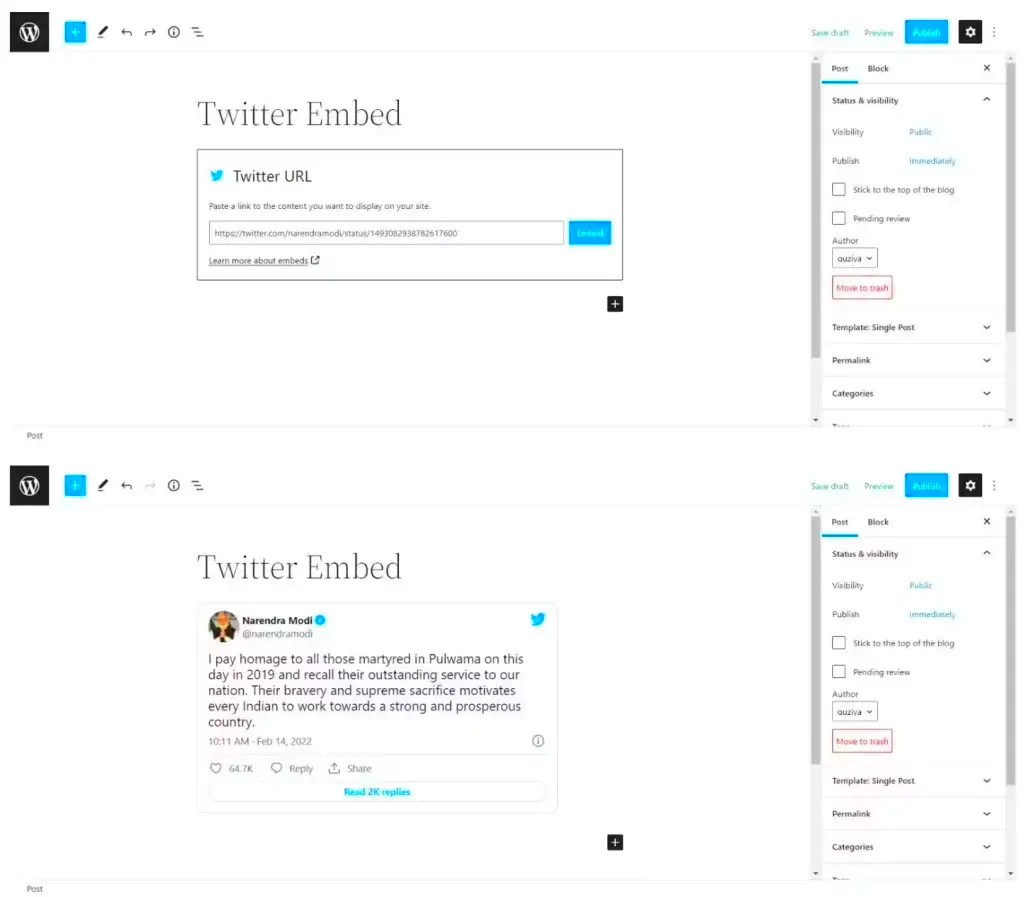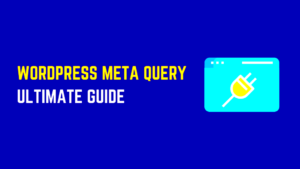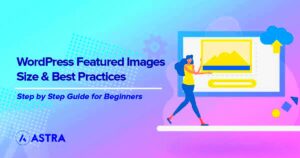Twitter threads have become a popular way for users to express ideas, share stories, or provide updates in a more extensive format compared to standard tweets. If you’ve come across a Twitter thread that you found valuable and wanted to share it on your WordPress site, you’re in luck! Embedding these threads is a straightforward process that can enhance your content and engage your audience. In this guide, we’ll explore what it means to embed a Twitter thread and look closely at the benefits of doing so in your WordPress posts.
Why Embed Twitter Threads in WordPress?
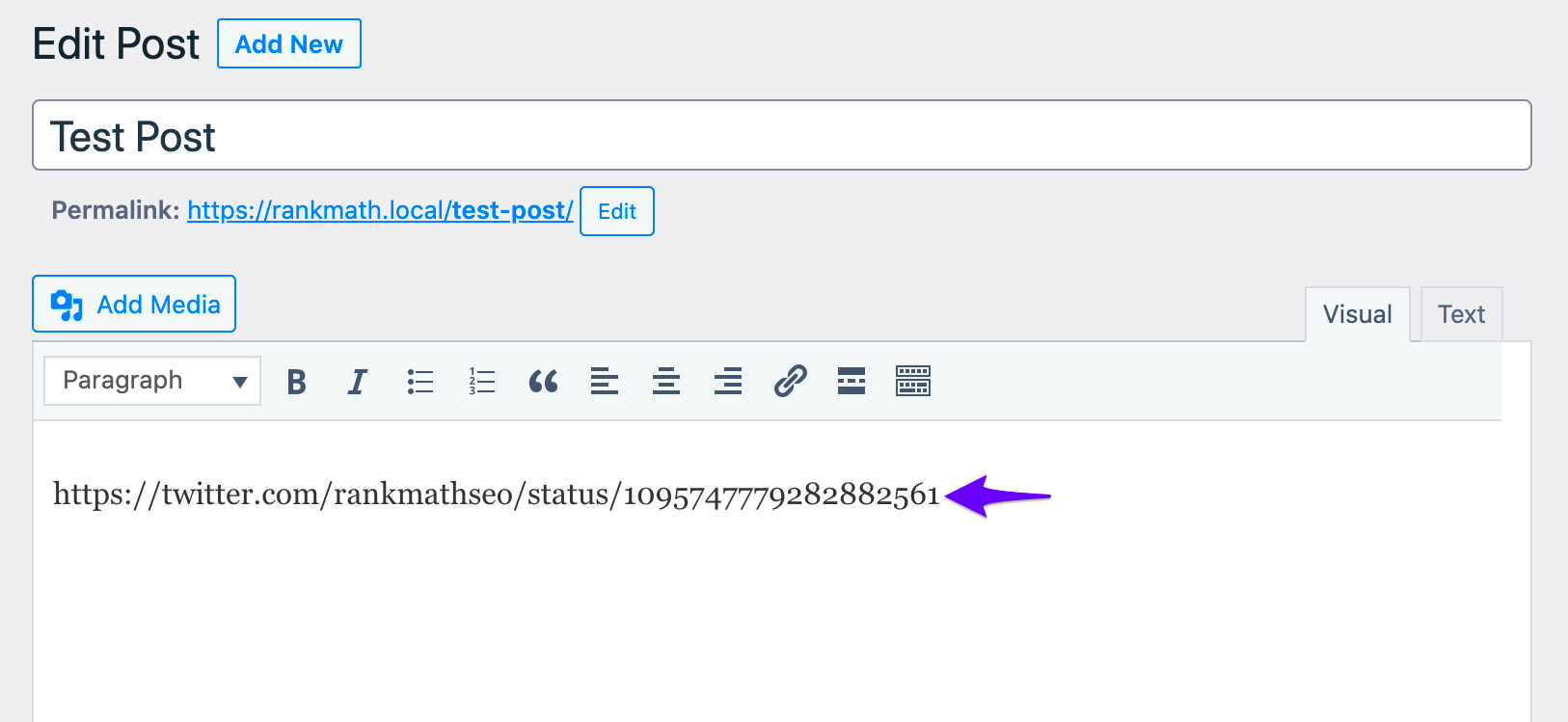
Embedding Twitter threads into your WordPress site can be a game-changer for content creators and bloggers. Here are some compelling reasons to consider adding Twitter threads to your site:
- Enhanced Engagement: Twitter threads often contain engaging and informative content. By embedding them, you can keep your readers hooked with fresh perspectives and insights.
- Easy Sharing: If you find a thread that resonates with your audience, embedding allows you to share it seamlessly without having to paraphrase or summarize the content, preserving its original tone and context.
- Boosts Credibility: Featuring threads from credible sources can enhance the trustworthiness of your site. It shows that you’re in touch with current discussions and trends.
- Improved SEO: Embedded content can enhance your SEO efforts. Twitter threads can attract backlinks and social shares, which can improve your overall visibility.
- Visual Appeal: Twitter threads often have images, GIFs, and videos, making your posts more visually appealing. This multimedia content is likely to capture your audience’s attention and keep them scrolling.
By embedding Twitter threads, you’re not just adding content; you’re enriching your site with dynamic conversations and insights, which your audience will appreciate!
3. How to Find the Twitter Thread URL
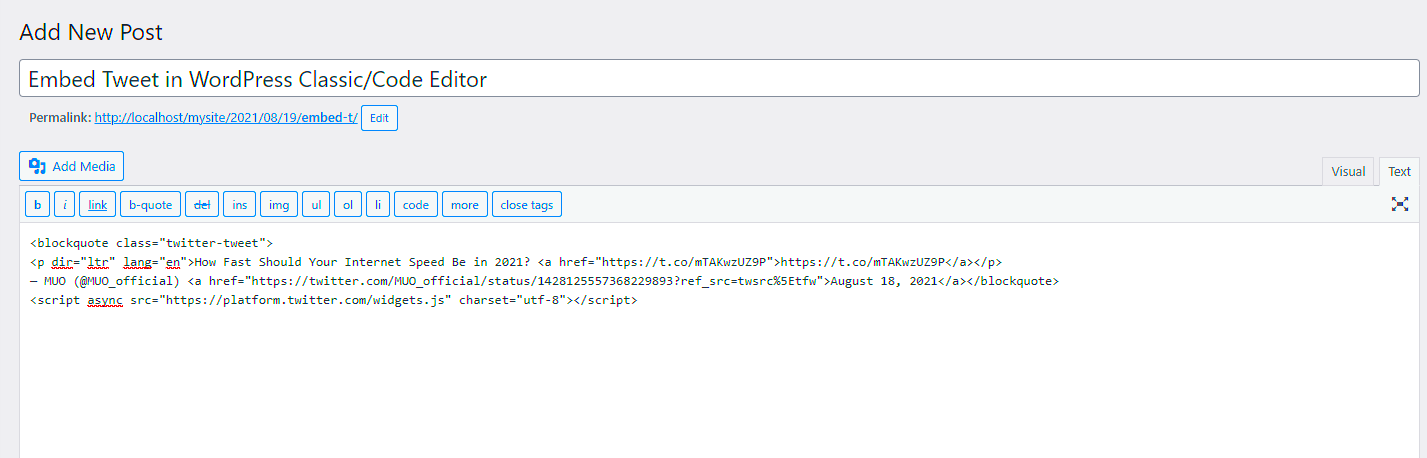
Finding the URL for a Twitter thread is easier than you might think! Twitter threads, made up of multiple tweets from the same user, help contextually elaborate on ideas or tell a story. Here’s a quick guide on how to locate that precious URL so you can share it in your WordPress posts:
- Open Twitter: Start by launching the Twitter app or visiting the website. Log in if you haven’t already.
- Locate the Thread: Scroll through your timeline or use the search function to find the thread you want. Just remember, threads will appear as a sequence of tweets from the same user.
- Click on the First Tweet: To get the proper URL, you need to click on the very first tweet of the thread. This ensures that you capture the entire thread in one link.
- Copy the URL: Once you’re on the tweet page, head to your web browser’s address bar, highlight the URL, and copy it (you can use Ctrl+C on Windows or Cmd+C on Mac).
And there you have it! You’ve successfully found and copied the Twitter thread URL, ready to be embedded in your WordPress post. Just remember that the URL should direct readers to the main tweet in the thread to provide them with complete context.
4. Using WordPress Block Editor to Embed Twitter Threads
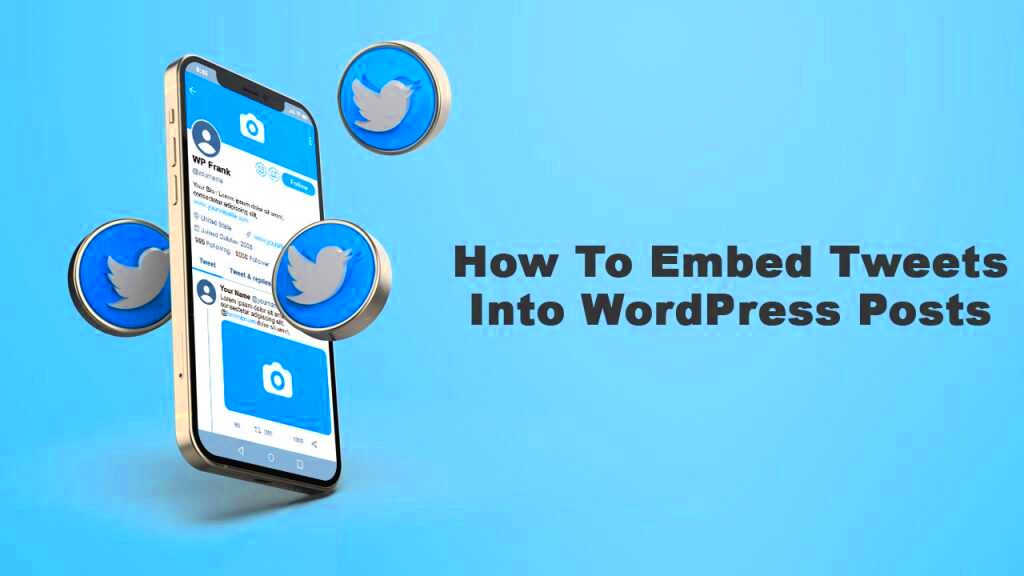
Embedding Twitter threads into your WordPress posts can breathe life into your content by providing rich, dynamic examples right from the platform. If you’re using the WordPress Block Editor (Gutenberg), this process is straightforward. Here’s how you can do it:
- Create or Edit a Post: Begin by either creating a new post or editing an existing one. Navigate to your WordPress dashboard and click on Posts > Add New or select an existing post to modify.
- Add a Twitter Block: In the Block Editor, click on the “+” button to add a new block. Then, search for Twitter in the block options or scroll to find it manually.
- Paste the URL: Once you’ve added the Twitter block, paste the URL of the thread you’ve copied earlier. This URL should point to the first tweet of the thread.
- Embed the Thread: Hit Embed or press Enter after pasting to allow WordPress to fetch the thread. You’ll see a preview of the thread in your post!
- Adjust Settings: You can adjust the alignment and other settings of the block as per your preference, to ensure it fits seamlessly within your overall design.
That’s it! You’re all set! When you publish or update your post, the Twitter thread will be beautifully embedded, ready to engage your readers. It’s a simple process that adds value and interactivity to your blog.
Embedding Twitter Threads in Classic Editor
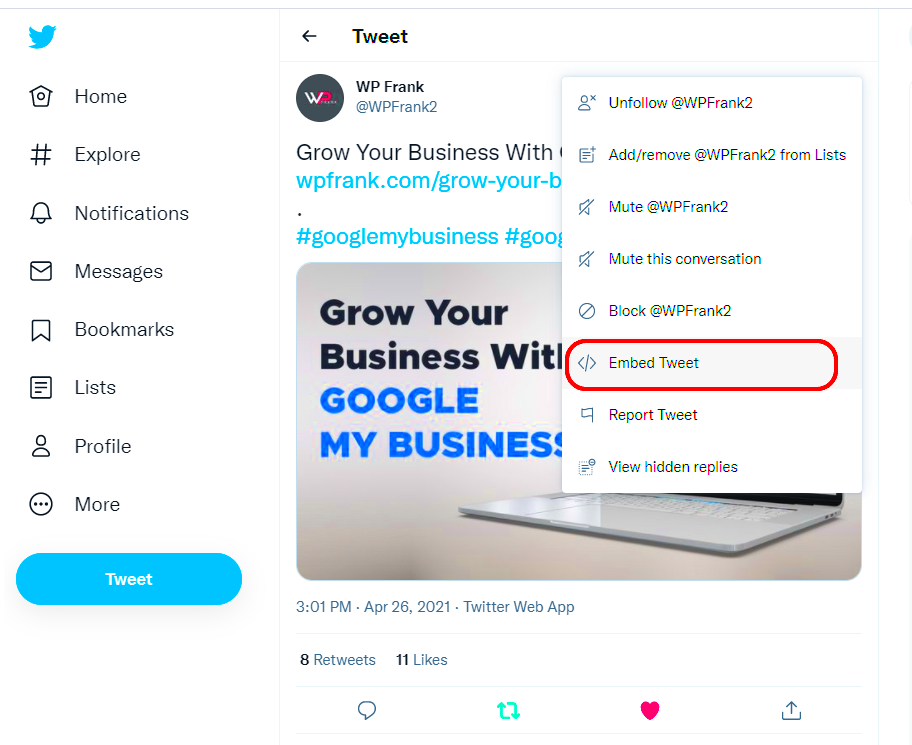
So, you’re diving into the world of WordPress and want to share some of those engaging Twitter threads with your audience? You’re in luck! Embedding Twitter threads in the Classic Editor is quite simple. Let’s break it down so you can showcase those juicy conversations without breaking a sweat.
First, navigate to your desired Twitter thread. Look for the three dots on the tweet you want to embed (usually located at the top right corner of the tweet). Click on it and select “Embed Tweet.” This gives you an HTML code snippet that you’ll need to copy.
Now, head back to your WordPress dashboard, and create a new post or edit an existing one. In the Classic Editor, you’ll want to switch from the Visual tab to the Text tab. This is where you can paste that code snippet you grabbed from Twitter.
Simply place your cursor where you want the thread to appear and paste the code. The best part? WordPress automatically converts this code into an embedded tweet! No fancy coding needed—just like magic.
Once you’ve embedded your tweets, work on the rest of your content. You can add images, your thoughts, or other relevant information to complement the Twitter thread. After you’re done, hit that Publish button and voila! Your Twitter thread is now live for your readers to enjoy.
Here’s a quick checklist for embedding Twitter threads successfully:
- Find your desired Twitter thread.
- Use the “Embed Tweet” option to get the HTML code.
- Paste the code in the Text tab of the Classic Editor.
- Publish your post to let your audience see the thread!
Customizing the Appearance of Embedded Tweets
Now that you’ve successfully embedded your Twitter thread, you might be wondering how you can customize its appearance to fit your blog’s style. Fortunately, there are a few nifty tricks to help you achieve that polished look.
First things first, Twitter’s embedded posts come with a default style that can sometimes seem a bit too plain for your vibrant content. Luckily, you can use plugins to get more leverage over the appearance. Here’s how:
- Twitter Embed Plugin: There are specialized plugins like “Twitter Widget” that allow you to tweak designs and even set specific features like the width, height, and colors of the tweet borders.
- Custom CSS: If you’re feeling a little more adventurous, you can add custom CSS to change how the tweets look. This is where you can adjust padding, margins, or even fonts if your theme allows it.
Want to go even further? You can wrap your embedded tweets in <div> tags with a specific class to target them in your CSS. Here’s a basic example:
<div class="custom-tweet"> <p>Your embedded tweet code here</p></div>After creating the class, you can add it to your styles:
.custom-tweet { background-color: #f9f9f9; /* change background color */ border: 1px solid #ddd; /* border styling */ padding: 10px; /* padding to make it visually appealing */}With these customization options, your embedded tweets won’t just be additional content; they will resonate with your blog’s personality. Remember, it’s all about enhancing user experience while ensuring those discussions on Twitter don’t get lost in the shuffle!
Troubleshooting Common Embedding Issues
Embedding Twitter threads into WordPress can sometimes present a few challenges, but don’t worry! We’ve got you covered with solutions to common issues you might run into.
1. Tweet Not Showing Up
If a tweet from the thread isn’t displaying correctly, several factors could be at play:
- Privacy Settings: Ensure the tweet is public. If the account is private, you won’t be able to embed it.
- Formatting: Double check that you’ve copied the correct URL. A minor typo can cause it not to show up.
- Plugin Conflicts: Sometimes, conflicts between different WordPress plugins can cause embedding issues. Temporarily disable others to test.
2. Unresponsive Embeds
If the embedded thread isn’t responsive, making it mobile-friendly can be a challenge. Here’s what you can do:
- Custom CSS: Consider adding custom CSS to your theme to ensure responsiveness.
- Use Iframes: In some cases, using an iframe tag can help to manage the responsiveness of the embed.
3. Sluggish Load Times
If your website is loading slowly due to embedded tweets, try the following:
- Lazy Loading: Implement lazy loading for non-critical embeds to improve performance.
- Limit Embeds: Avoid embedding too many tweets on a single page. Keep it to a few to enhance speed.
If issues persist, consulting the WordPress support forums or Twitter’s help center can provide additional insights and assistance.
Conclusion and Best Practices
Embedding Twitter threads into your WordPress site can greatly enhance your content, making it more dynamic and engaging. However, it’s essential to keep a few best practices in mind to ensure optimal results.
1. Maintain Relevance
Always ask yourself: “Is this Twitter thread relevant to my audience?” By selecting only pertinent threads, you keep your content focused and useful.
2. Monitor Engagement
Track how your audience interacts with the embedded tweets:
- Engagement Analytics: Use tools to assess click-through rates or likes on embedded content.
- Feedback: Encourage feedback in the comments section to gauge user interest.
3. Consistency is Key
To achieve a cohesive look, stick to consistent branding in your tweets and designs. Use a uniform style that reflects your brand’s identity.
4. Compliance with Twitter Policies
Always stay updated with Twitter’s embedding policies and guidelines. This ensures that your use of embedded content aligns with their terms, protecting your site from potential issues.
In conclusion, embedding Twitter threads can be a game-changer for your WordPress site. By following these best practices and troubleshooting potential problems effectively, you’ll create a richer, more engaging experience for your visitors!