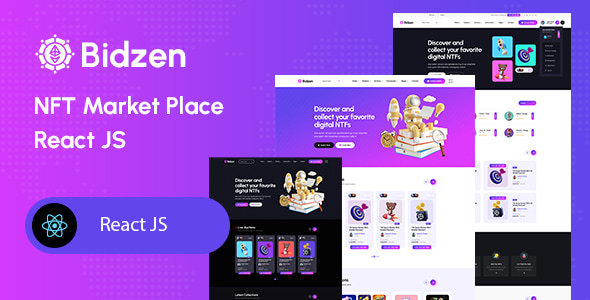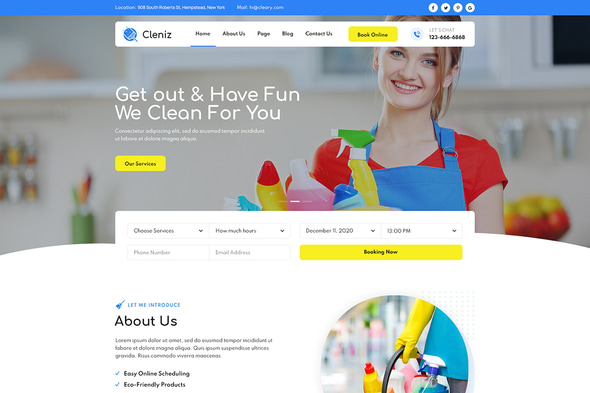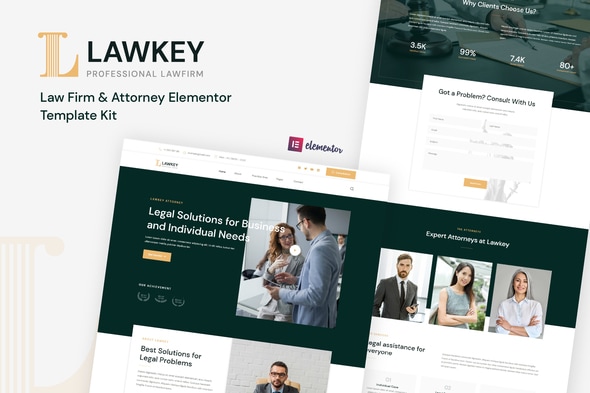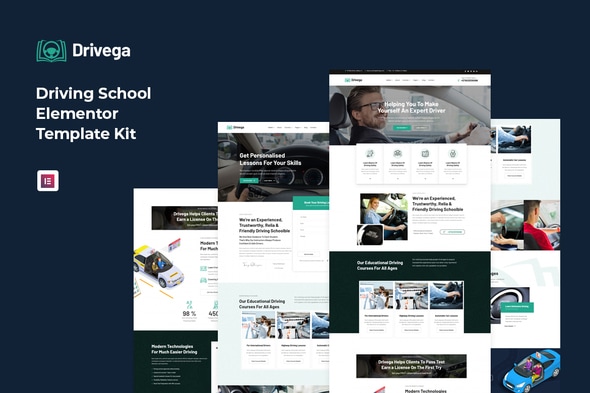Cyfonii – NFT Digital Asset Agency Portfolio Elementor Template Kit Download For Free
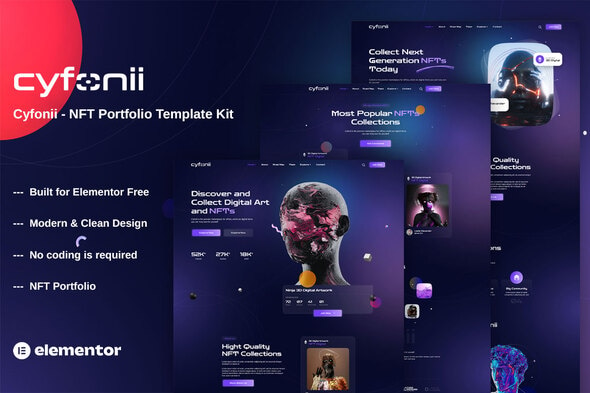
Updates
Version 1.0.1
May 24, 2023
- Fixed bugs import live demo
Cyfonii NFT Portfolio Template Kit for Blockchain NFT, Collectibles, Crypto, Crypto Art, Crypto Asset, Cryptoart, Digital, and many more. Use the template to create an online marketplace. Buy, sell, trade, and auction items in the NFT game easily. Cyfonii Template Kit is used the Elementor Free page builder plugin, This template easily customizable, fully responsive and support all modern browser and device.
Required Plugins :
- Elementor
- Themesflat Addons For Elementor
- ElementsKit Lite
- Sticky Header Effects for Elementor
Kit Key Features:
- 03 Pages Unique
- NFT Portfolio Template Kit
- No Coding Knowledge
- One Click Demo Import
- Unique and Modern Style.
- Clear and Clean Layout
- Cross browser compatible
- Post Widget
- Carousel Slide Box ( Create sliders with anything )
- Responsive and Retina Ready
- Compatible with most WordPress themes
- Optimized for search engines
How to Install
Template Kits use the Envato Elements plugin to install to WordPress (no subscription required).
Detailed Guide: https://help.market.envato.com/hc/en-us/articles/900000842846-How-to-use-the-Envato-Elements-WordPress-Plugin-v2-0
How to Import Metforms
- Import the metform block templates
- Import the page template where the form appears and right-click to enable the Navigator
- Locate and select the Metform widget and click Edit Form. Choose New, then Edit Form. The builder will appear
- Click ‘Add Template’ grey folder icon.
- Click ‘My Templates’ tab.
- Choose your imported metform template, then click ‘Insert’ (click No for page settings).
- Once the template is loaded, make any desired customizations and click ‘Update & Close’ The form will appear in the template
- Click Update
Setup Global Header and Footer in ElementsKit
- Import the header and footer template
- Go to ElementsKit > Header Footer and click Add New (if prompted with a wizard, you may click Next through it without taking any action)
- Title the header, leave Entire Site selected and toggle Activation to On
- Click the gray Edit Content button to load the builder
- Click the gray folder icon and select the header template to import, select your menu in the nav element and click Update.
- Repeat for Footer
This Template Kit uses demo images from Envato Elements. You will need to license these images from Envato Elements to use them on your website, or you can substitute them with your own.
- https://elements.envato.com/collections/AKYUBTVXSQ