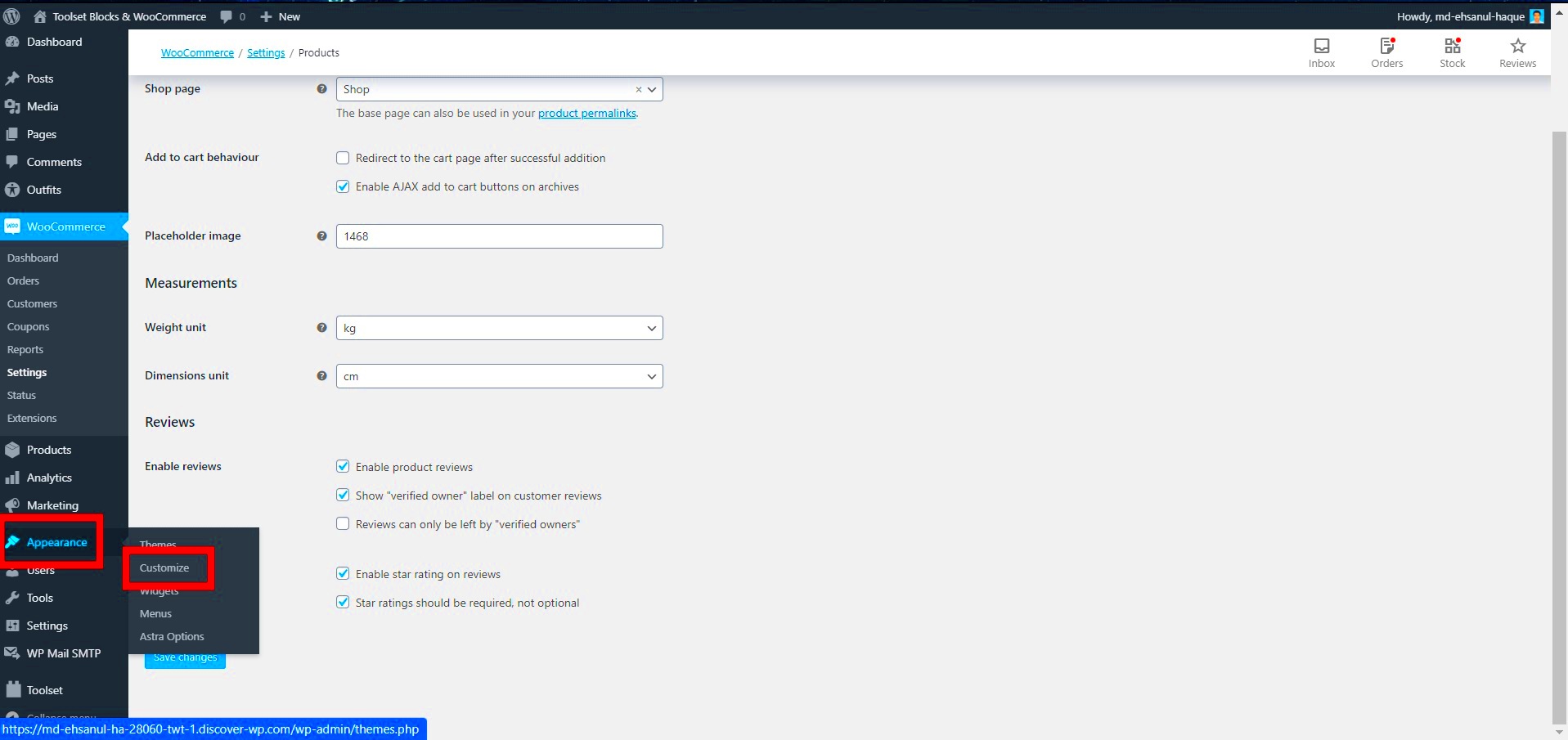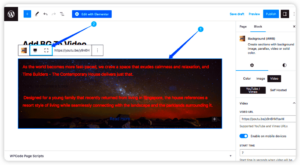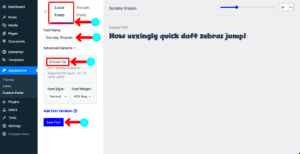So, you’ve set up your WooCommerce store and have a range of products, but you’re scratching your head wondering how to reorder product options? Don’t worry; you’re not alone! Many store owners want their product options to be arranged just the way they like, whether it’s by size, color, or any other attribute. In this guide, we’ll walk through the ins and outs of reordering product options in WooCommerce, making your life easier and your store more user-friendly. Let’s dive in!
Understanding Product Options in WooCommerce
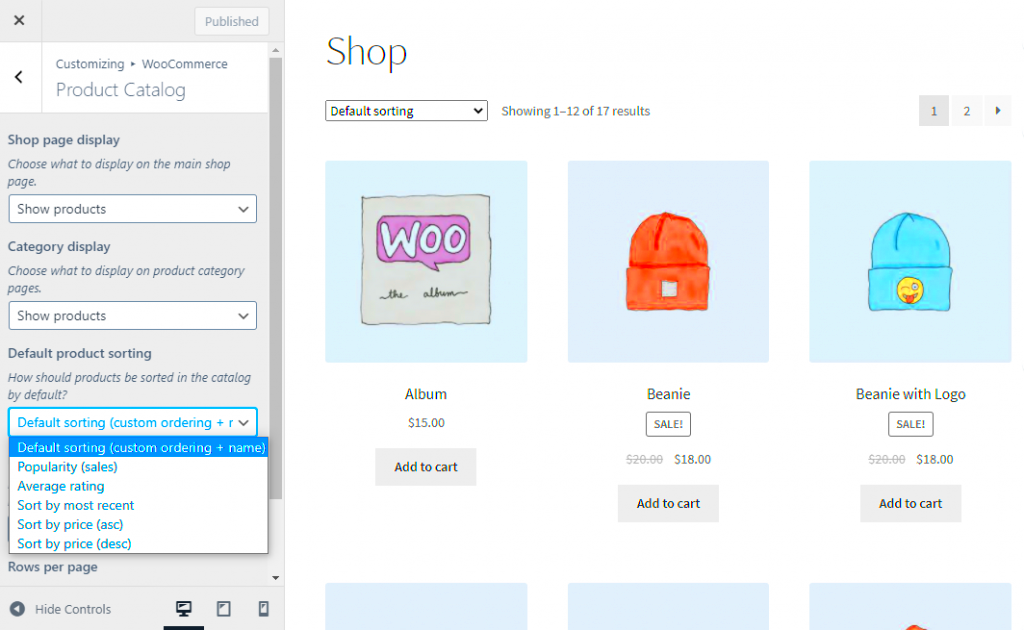
First things first, let’s clarify what we mean by “product options.” In WooCommerce, product options usually refer to product attributes and variations that allow customers to customize their purchases. Here’s a breakdown of the key concepts:
- Product Attributes: These are features of your product, such as size, color, and material. Think of them as the menu items that define what your product is all about.
- Variable Products: If a product has multiple attributes that can vary (like a t-shirt available in multiple sizes and colors), it’s classified as a variable product. Each combination of attributes is a variation.
- Default Order: By default, WooCommerce arranges product options in the order they were created. However, you may want to change that order for a smoother shopping experience.
Understanding these components is crucial because they form the basis for how you can customize the appearance of your product options. When you know what you’re working with, the process of reordering becomes much simpler. Ready to learn how to make those adjustments? Let’s continue!
Accessing the Product Settings
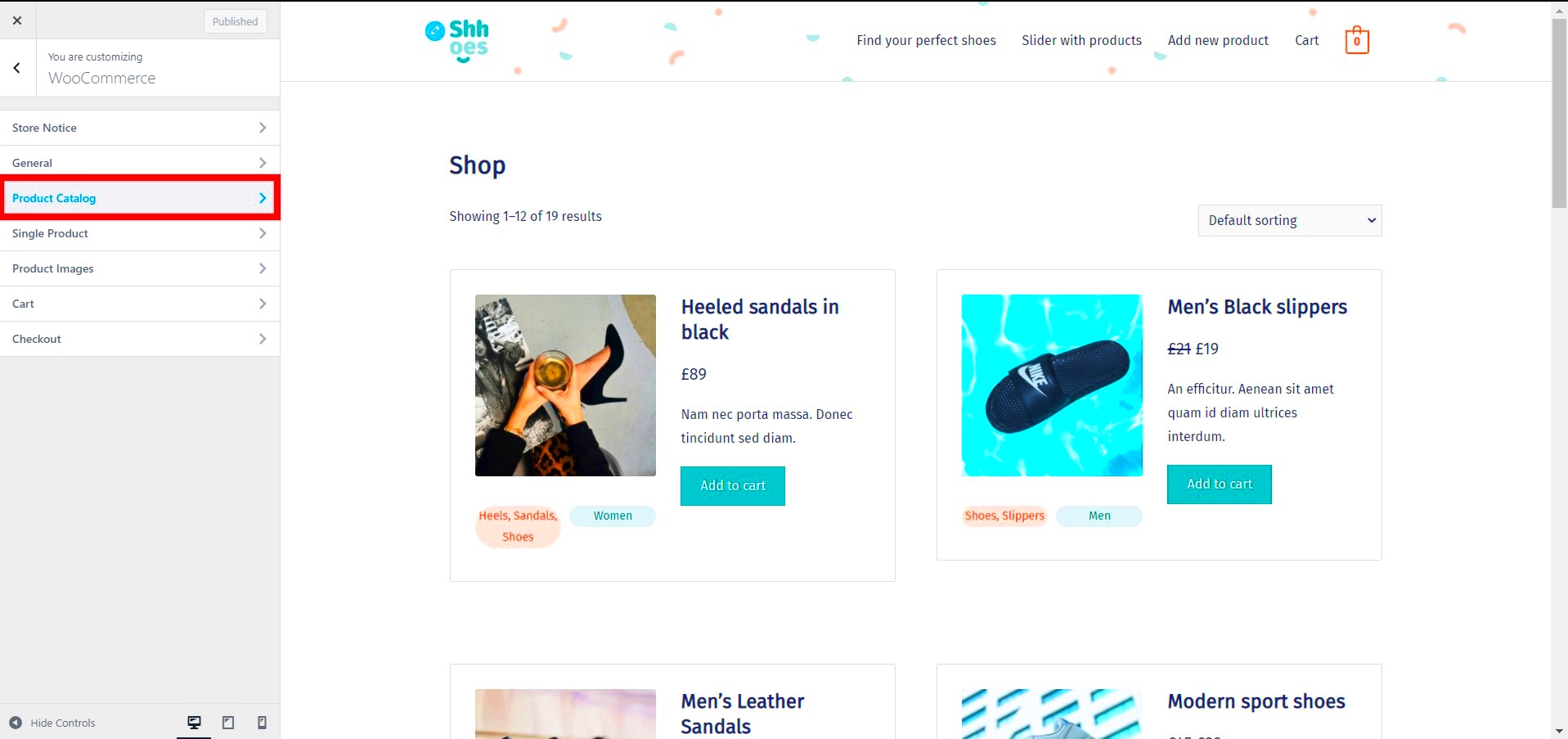
Alright, let’s dive into how to access your product settings in WooCommerce. This is essentially the hub where all the magic happens for customizing your products, including reordering product options. First things first, you’ll want to log into your WordPress dashboard. Once you’re in, the journey begins!
Navigate to the left-hand menu and look for the “Products” tab. Click on it, and you’ll see a list of all the products you currently have in your shop. If you’re looking for a specific product, you can use the search bar for quicker access.
Once you’ve found the product you want to edit, hover over it, and you’ll see a few options appear underneath. Click on “Edit.” This will bring you to the Product Data panel where all your product settings reside. Here’s a quick breakdown of what to expect:
- General: This tab is where you can set the product price, SKU, and other basic settings.
- Inventory: Manage stock, enable stock management, and set low stock notifications here.
- Shipping: Set weight, dimensions, and shipping classes to streamline delivery processes.
- Attributes: This is crucial because it allows you to define product variations and extra features.
- Advanced: Add purchase notes and set up enabled reviews.
Remember, to reorder product options efficiently, you’ll want to pay extra attention to the Attributes section. The settings you configure here will be paramount in how your products are displayed.
Using the Default Sorting Features
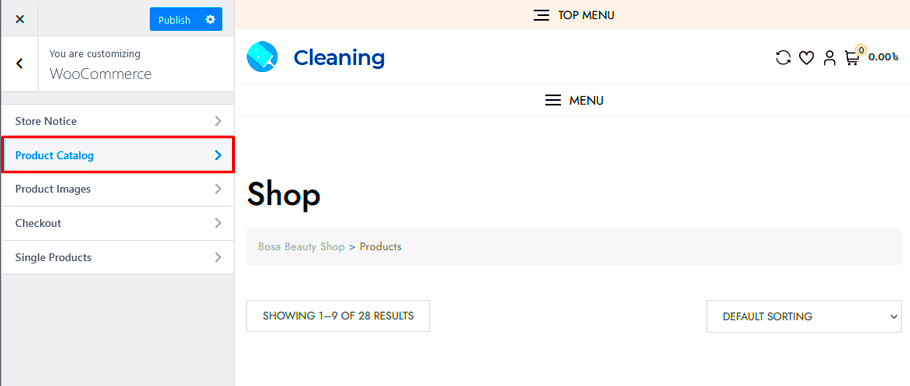
Now that you’re in the product settings, it’s time to chat about using WooCommerce’s default sorting features. You might be asking, “What are these sorting features, and how can they make my life easier?” Great question! The default sorting options can help you manage how your products are displayed on your online store. Let’s break it down.
WooCommerce comes with several built-in sorting options that can cater to your customer’s needs. By default, products can be sorted by:
- Default sorting (custom ordering + name): This is showcasing your items in the order you’ve set while also considering their names.
- Popularity: This option allows you to display your best-selling products first. It’s a fantastic way to grab attention!
- Average rating: If customer reviews are important in your shop, this sorting option can help highlight well-rated products.
- Latest: New arrivals are put front and center if you choose this option to keep customers engaged with fresh offerings.
- Price: low to high & high to low: This is perfect for customers looking to compare prices quickly.
To enable or customize sorting options, head back to your Product settings. Each sorting feature can be chosen under the “Sorting” or “Attributes” section. Be sure to click on “Save Changes” after you make any adjustments. Utilizing these sorting features not only enhances user experience but can also drive more sales!
5. Reordering Product Options via Drag and Drop
One of the most user-friendly features that WooCommerce offers is the ability to reorder product options using a simple drag-and-drop interface. This method is not only intuitive but also saves you time when managing your product variations. If you’re looking to enhance the shopping experience on your store by reorganizing how product options are presented, this feature is a fantastic place to start!
Here’s how the drag-and-drop feature works:
- Navigate to Products: Begin by logging into your WordPress dashboard and heading over to the “Products” section.
- Choose the Product: Click on the product for which you want to reorder options. This will bring you to the product edit screen.
- Go to Product Data: In the product data section, find the “Attributes” tab. This is where all your current product options are listed.
- Drag to Reorder: You’ll see a list of your attributes here. Simply click and hold the attribute you want to move, then drag it to the desired position. (It’s as simple as rearranging your desktop icons!)
After you’ve got everything in the order you like, don’t forget to hit “Update” to save your changes. This method not only makes reordering effortless but also empowers store owners to customize product presentation without the need for additional plugins or technical skills. Happy sorting!
6. Customizing the Order with Code Snippets
For those of you comfortable with a little bit of coding, customizing the order of product options in WooCommerce can also be achieved through code snippets. This approach offers a high degree of flexibility and control, allowing you to tweak product displays exactly to your specifications. While it might seem daunting, don’t worry—I’ll break it down for you!
Here’s a step-by-step guide on how to do this:
- Add a Code Snippet Plugin: First, install and activate a code snippet plugin like “Code Snippets” to safely add custom code to your site without editing theme files directly.
- Create a New Snippet: Go to the “Snippets” menu in your dashboard and click “Add New.” This will open a code editor where you can enter your customizations.
- Enter Custom Code: To reorder product attributes, you might use a filter like the following:
add_filter('woocommerce_product_get_attributes', 'custom_reorder_attributes');function custom_reorder_attributes($attributes) { // Example: to reorder attributes in a specific way // Modify the order based on your needs return $attributes; } - Save and Activate: Once you’ve entered your code, give it a suitable title, and click “Save Changes” to activate your snippet.
Using code snippets gives you the ability to manipulate not just the order of attributes but also how they behave and display on your product pages. Just remember: always back up your website before making any code changes. With a little care, you’ll have your products looking exactly how you envision them!
7. Utilizing Plugins for Enhanced Control
If you want to take your WooCommerce product management to the next level, tapping into plugins is a fantastic route to explore. There are numerous plugins available that offer advanced sorting options, allowing you to reorder product attributes, variations, and categories effortlessly. Here’s how you can leverage
Several popular plugins can help, such as:
- WooCommerce Product Table: This plugin lets you display and rearrange products in a table format, making it easier for customers to find what they want.
- WooCommerce Custom Product Tabs Lite: For additional organization, you can create custom tabs on product pages and rearrange them as needed.
- Product Sort and Display for WooCommerce: This intuitive plugin empowers you to sort products by various criteria, including price, popularity, and sorting by specific attributes.
Using these plugins, you can seamlessly reorder product options by simply dragging and dropping items. The user-friendly interfaces greatly reduce the hassle involved in product management. Plus, many plugins come equipped with additional functionalities, such as filtering options, making it easier for your customers to navigate through your offerings.
Before rushing to install any plugin, it’s essential to check user reviews and compatibility with your current theme and WooCommerce version. This way, you can invest in a solution that genuinely meets your needs without causing any disruptions to your site.
8. Testing Your Changes
Here’s a basic checklist for testing:
- Review Product Pages: Start by visiting various product pages to see if the changes appear correctly. Check that the new order of options is intuitive and user-friendly.
- Examine Filters and Sorts: If you rearranged options based on categories or attributes, test the filter and sort functionalities to ensure they reflect your updates.
- Check on Mobile Devices: With many users accessing eCommerce sites via mobile, ensure that your changes display appropriately on both desktop and mobile devices.
- User Testing: If possible, ask a friend or colleague to navigate your site and provide feedback on the new layout. Fresh eyes often catch things you might overlook.
After testing, gather any feedback you received and make additional adjustments as needed. Remember, the goal is to create an effortless shopping experience for your customers, so the more you test, the better your final product will be. Taking the time to thoroughly test your changes not only improves user experience but can also positively impact your conversion rates.
Troubleshooting Common Issues
When it comes to managing your WooCommerce product options, you might occasionally run into some hiccups. Don’t worry; troubleshooting can often be straightforward if you know where to look. Let’s explore some common issues you might encounter and how to resolve them.
- Changes Not Saving: One frequently reported issue is that changes to product options don’t seem to save. This can be frustrating but usually points to a few possibilities. Make sure you’re using the latest version of WooCommerce and your theme. Sometimes, outdated plugins can cause compatibility issues, so updating everything can resolve the problem.
- Sorting Order Not Working: If you’ve changed the order of your product options and it’s not reflecting on the front end, double-check that you’ve saved the rearranged options. It might seem simple, but forgetting to hit that save button is a common mistake!
- Plugins Interference: Occasionally, certain plugins can conflict with WooCommerce settings, leading to unexpected behavior. To troubleshoot, you can deactivate your plugins one by one and see if that resolves the issue.
- Theme Conflicts: Your theme might not support WooCommerce features adequately, resulting in layout issues or functionality problems. If you’re noticing display issues, consider switching to a default WooCommerce theme temporarily to determine if the issue is theme-related.
- Browser Cache Issues: Sometimes, your browser cache might prevent changes from displaying. Clear your cache or try viewing your site in incognito mode to see the latest changes.
If you continue to encounter issues even after trying these troubleshooting steps, consider reaching out to WooCommerce support forums or communities. You may not be the only one experiencing the issue, and chances are someone has found a solution.
Conclusion
Reordering product options in WooCommerce doesn’t have to be a daunting task. Whether you’re looking to enhance user experience or streamline the purchasing process, understanding how to manipulate product options effectively can set your store apart from the competition.
In this guide, we’ve emphasized the importance of clarity, ease of navigation, and aesthetic appeal when managing product options. It’s not just about dragging and dropping items; it’s about creating a cohesive shopping experience for your customers.
To recap, here are some key points:
- Utilize WooCommerce’s built-in options for rearranging product attributes and variations.
- Regularly test your changes to ensure everything works as expected.
- Don’t hesitate to troubleshoot if things don’t go smoothly.
Finally, remember that keeping your product options well-organized and visually appealing can significantly enhance customer satisfaction and boost sales. Happy selling!